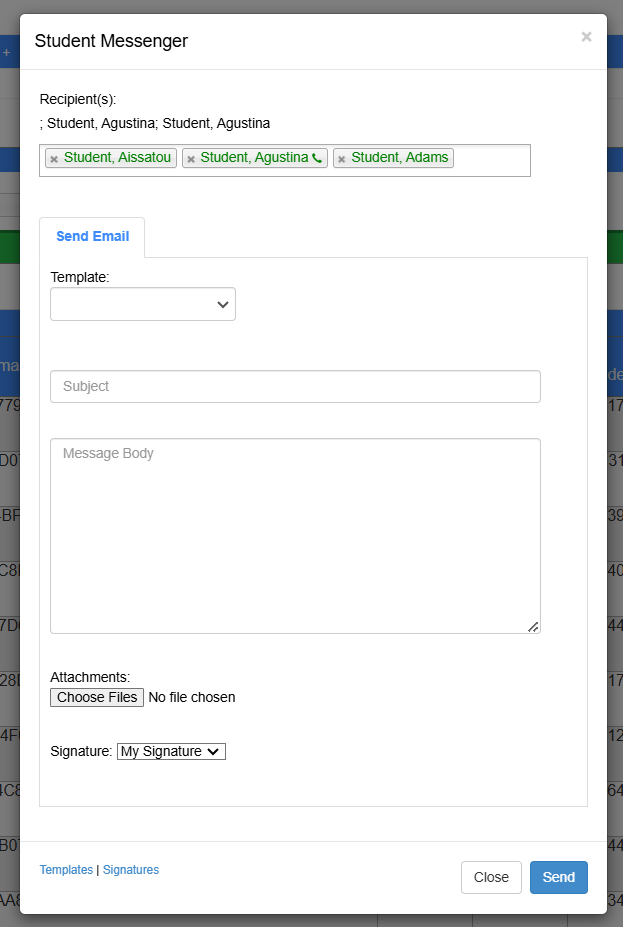The active report lists all active students within the date range given. Students must be admitted and been enrolled in a class in the past six months in order to be on the active report.
The active report is similar to the Master’s report, but the active report also includes cumulative hours attended, GPA, credit hours, attempted and earned, and the student’s cumulative hours ratio. This report can also be exported to Excel to include additional demographic information.
Additional information includes:
1. SSN
2. cell and home phone number
3. student and personal email
4. effective date of current program action
5. street address
Departments can create student groups and then use the active report as a working list to complete tasks for all students within the group.
How to Run the Active Report
- Go to > Reports > Students > Active Report.
- Select school and campus.
- Select the program or leave it blank to see the whole school population.
- Type in an Effective Date.
- Users can also search by cohort. If not searching by cohort, make sure the drop down is blank.
- Click Search.

How to Message a Student from the Active Report
- After generating a report, students may be selected for a mass message by checking the box next to their names and clicking the green button at the bottom right that says 'Message 3 Students.'
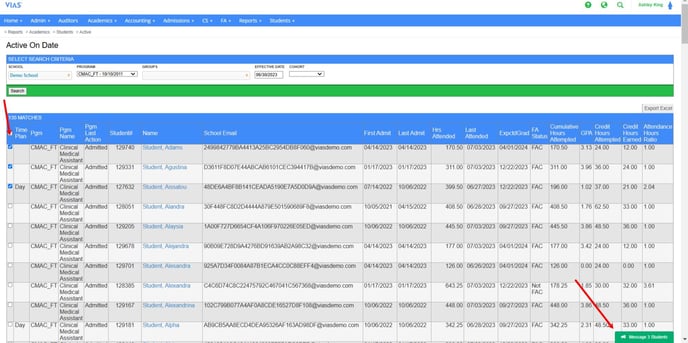
- A message form will appear; please fill it out to send a message to all selected students.