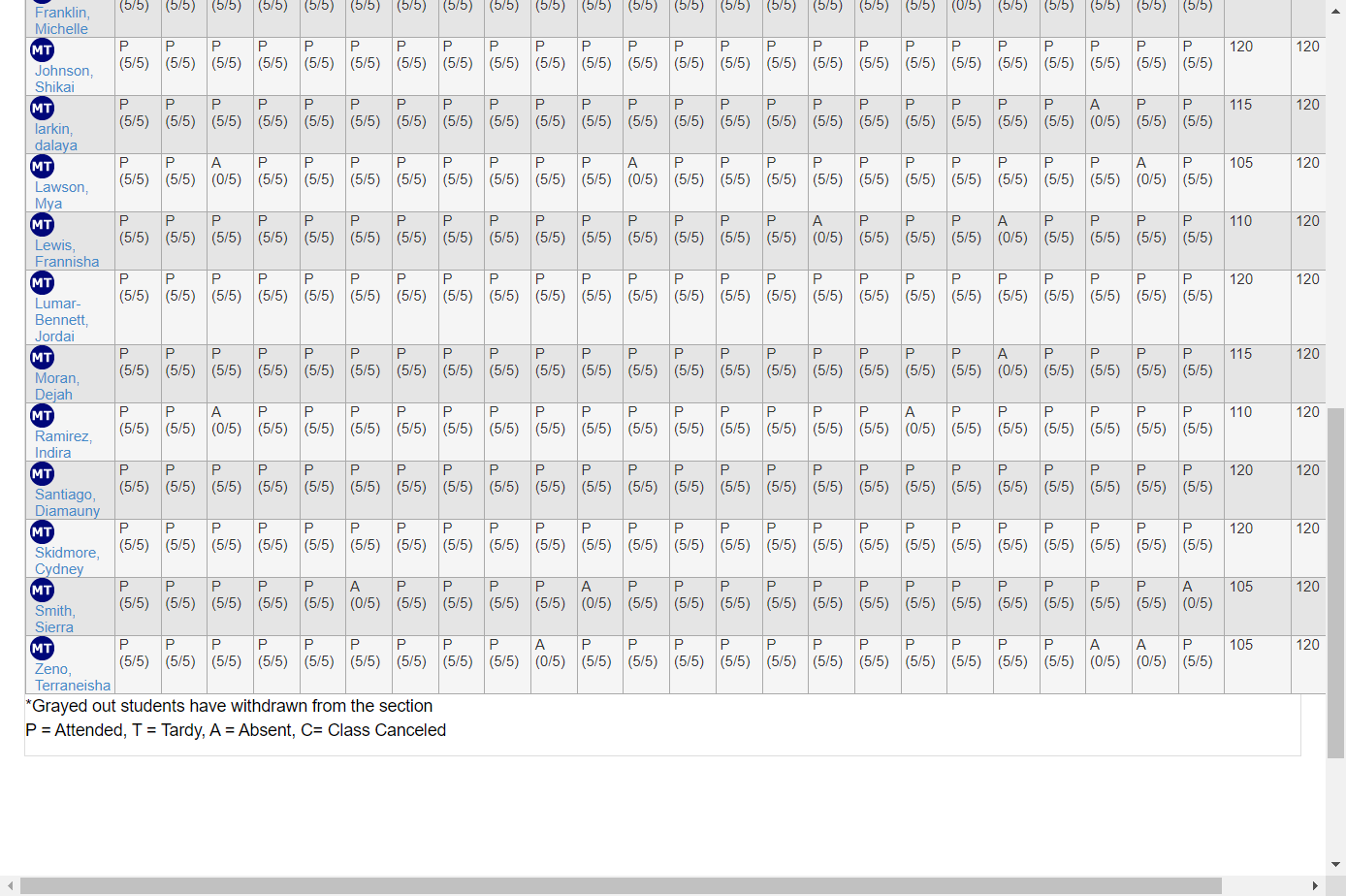- VIAS Knowledge Base
- Academics
- Attendance
-
General
-
Academics
- The Start List
- Program Actions
- Class Scheduling
- Attendance
- The Gradebook
- Tests
- Graduation
- Satisfactory Academic Progress
- The Flag System
- Student Documents
- Managing Education History on the Student Page
- Advanced Registrar Functions
- Courses
- Externships
- Enrollments
- student Groups
- Cohorts
- Terms/Starts
- Programs
-
Financial Aid & Accounting
-
Admissions
-
Career Services
-
Student Profile
-
Reports
-
Workflow
-
Training
Attendance by Section Report
The report displays each student's attendance, including total hours attended, scheduled hours, and make-up hours earned.
Go to Reports > Attendance> By Section. Click on By Section.
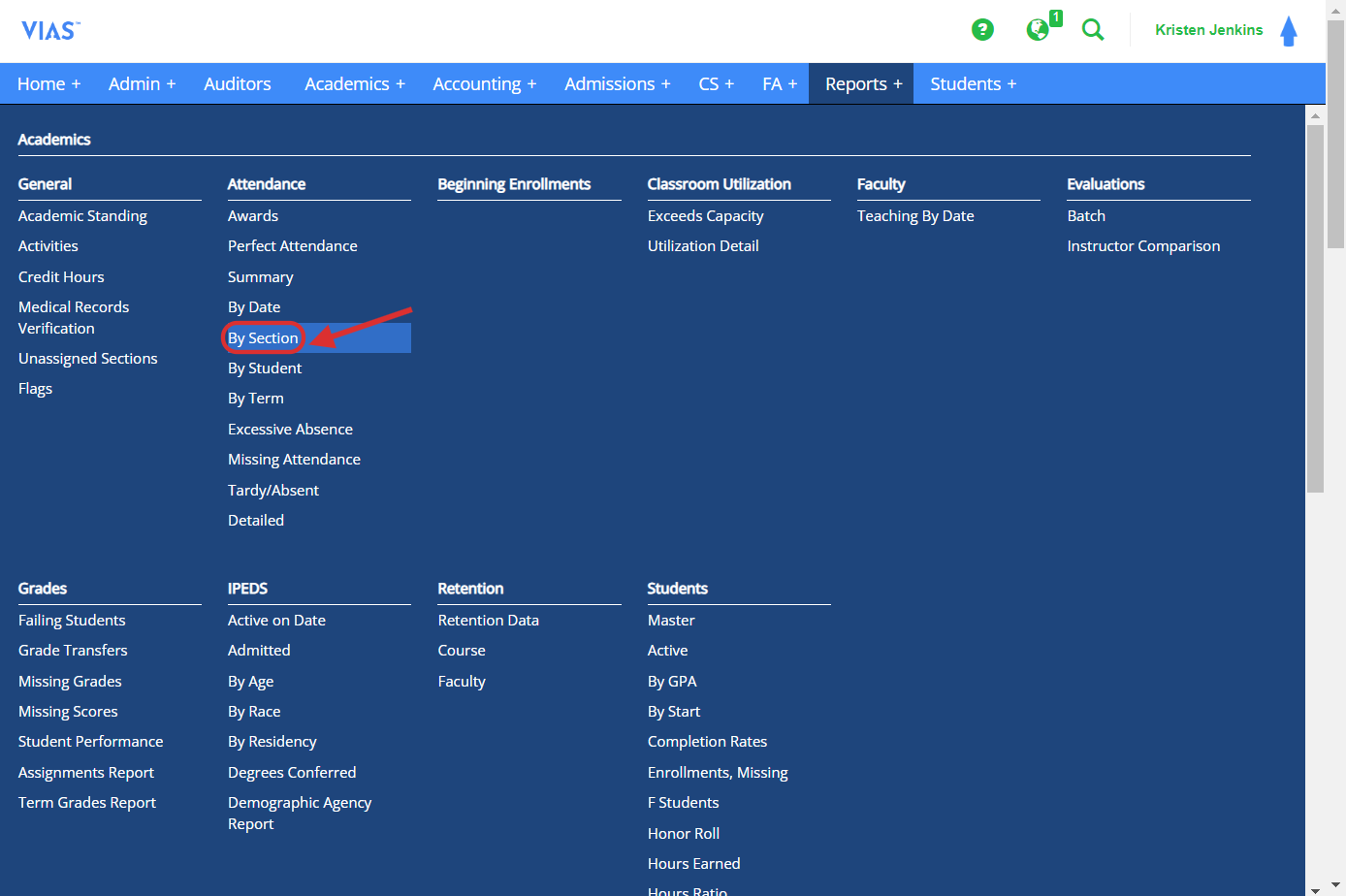
1. To filter the report, choose the desired school and course. This action will display the sections associated with the selected course.
2. The list of sections will show the section identifier, term, and term starting date. Then click search.
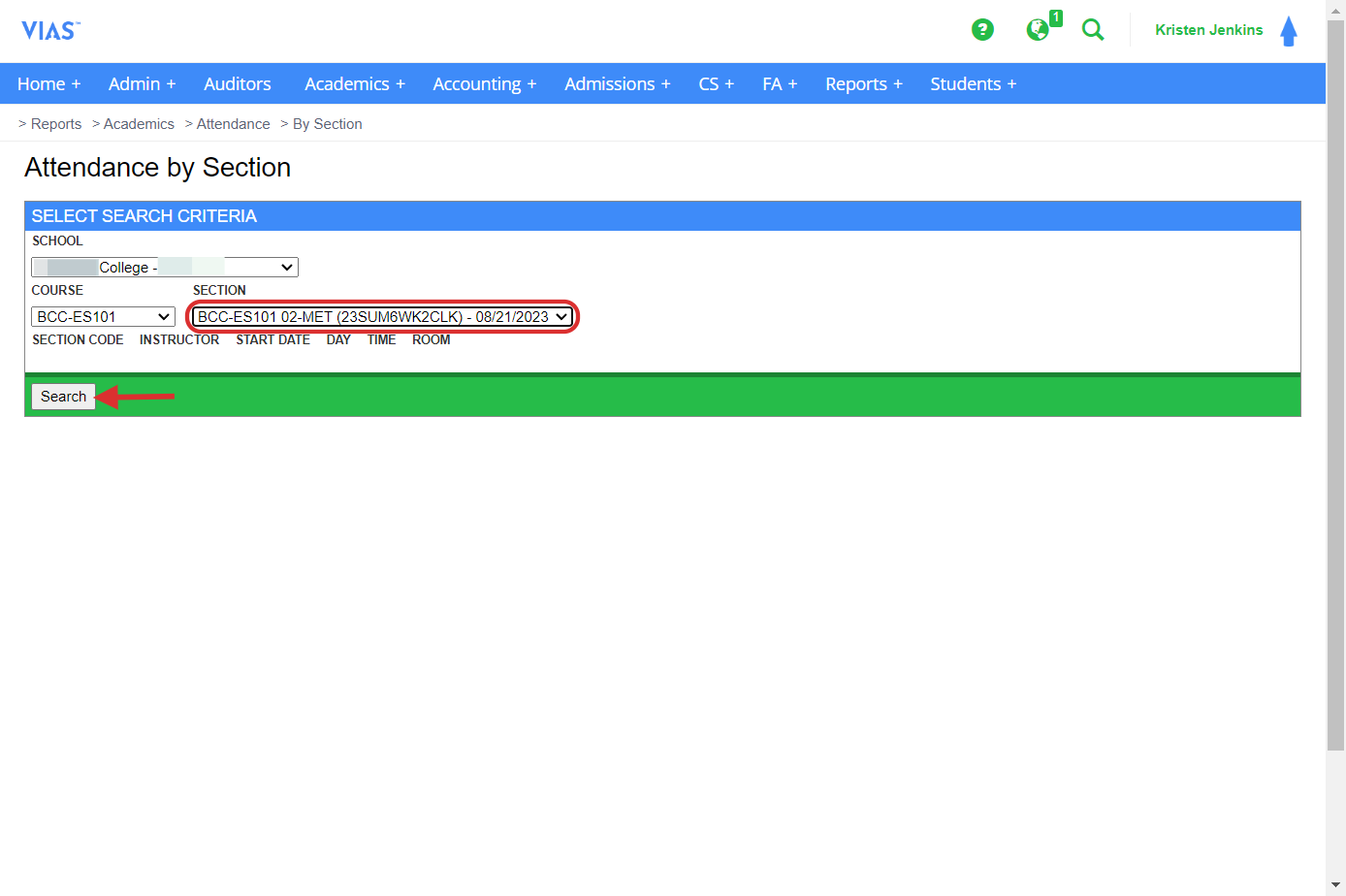
3. For each student, the report displays the specific class days and times of their section. It indicates whether they were present, tardy, or absent, along with the number of hours they were present for that day. At the end of the table, you can find the total hours attended, total hours scheduled, and total make-up hours.
- This report can be exported to Excel.
-
Users can return back to the section details by clicking the blue section name.
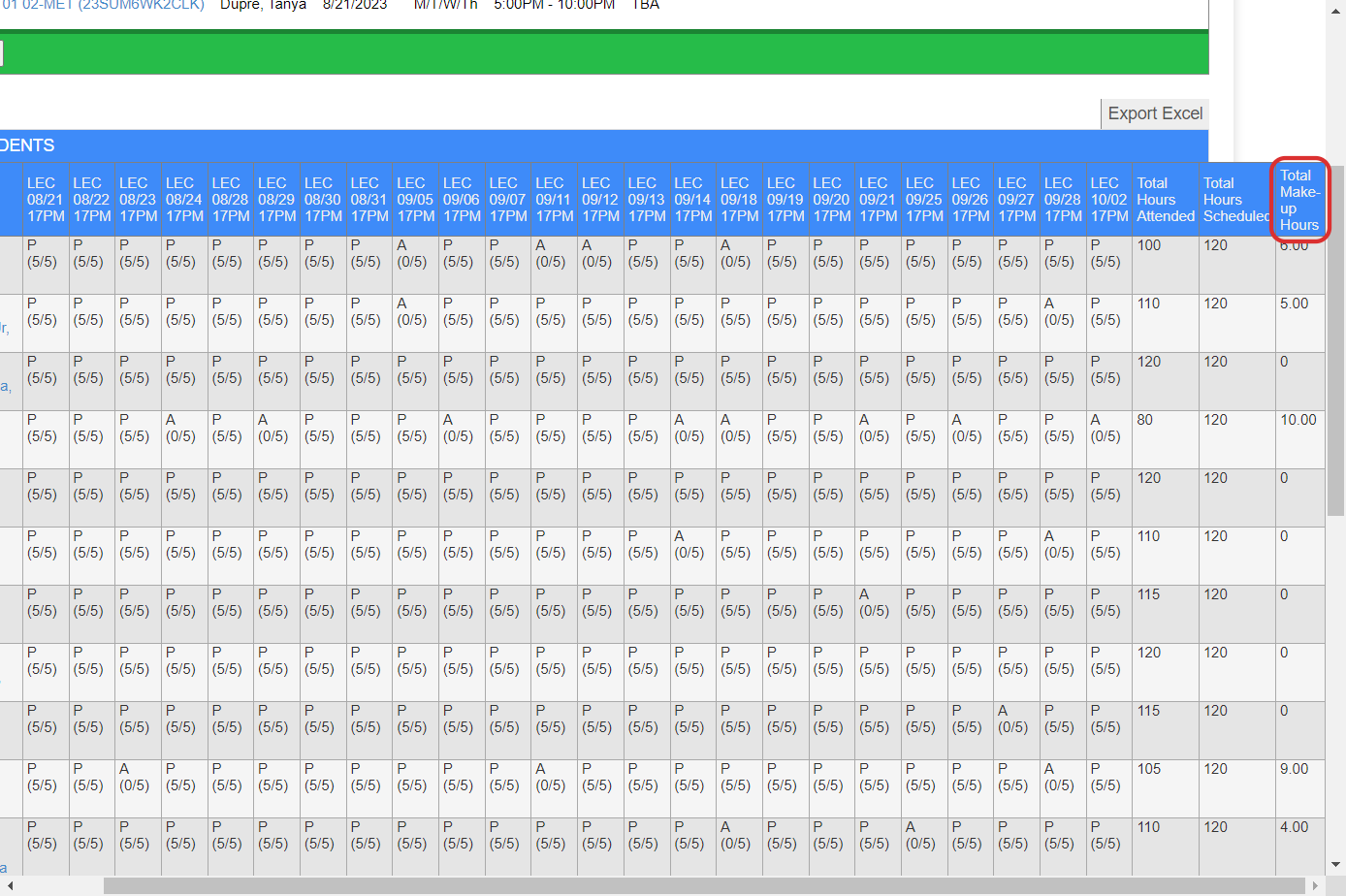
4. The student roster is located on the left side of the table, providing easy access to each student's profile through direct links.