This article aims to assist program directors in training new employees and a reference for future questions about taking attendance in VIAS.
Attendance
Attendance is monitored in VIAS using the following designations:
Present: Student attended the entire class meeting
Tardy: Student arrived late or left class early; instructors can record the number of hours and minutes the student is tardy
Absent: Student did not attend class at all
How to Enter Attendance
1. Go to Academics > Grading System > Gradebook
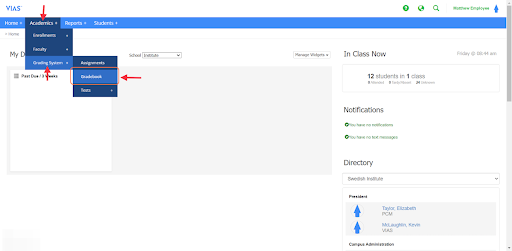
2. Select the school.
3. Select the section's term or type in the start date of the term.
4. The instructor's name should auto-fill, if not choose the instructor's name.
5. Click Search.
The instructor should see all of his/her assigned course sections for the start date or term selected.
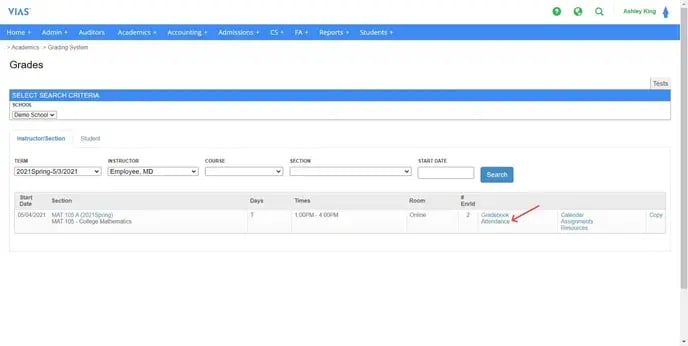
6. Choose Attendance from the right column.
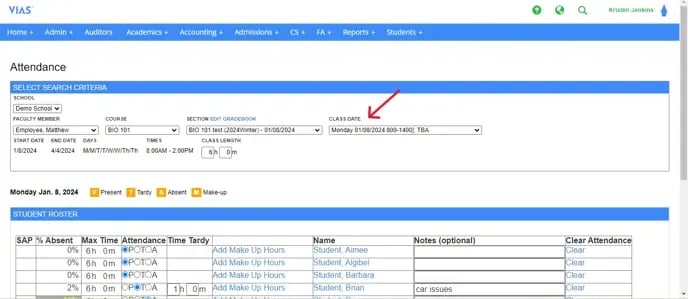
7. Look at the top of attendance page. Check for accuracy. Make sure you are on the correct school, section, and class date.
8. Change the class date by using the drop down arrow.
9. Within the class roster, choose present, tardy, or absent by clicking into the radial circle. It will fill in blue once an option has been clicked. Tardy should be seen as time missed from class. Enter time missed (tardy) as hours and minutes.
10. Notes can be entered anytime a student is Tardy or Absent.
Notes can help remind faculty and students why a student was tardy or absent from a class date. It can also improve communication with Student Services when these staff members are monitoring attendance.
11. Once all attendance has been entered, click Save Attendance.
12. The message shown below will pop up saying, "Changes you made may not be saved." Click Leave to save entries. Selecting cancel will NOT save the class date's attendance.
Attendance locks at 2AM for the previous day. If any changes need to be made after that time, the user needs to contact the Registrar or Student Services.
Correcting Attendance
When a user accidently enters the student's attendance incorrectly, it can be easily corrected by the user by clicking "Clear Attendance."
1. Select the class date.
2. Find the student's name who has the incorrect attendance.
3. Click "clear"
4. Click Save Attendance. The step is very important!
5. Enter the correct attendance for the student. P, T, or A
6. Click Save Attendance once more.
Once attendance has been saved, any mistakes MUST be corrected with the steps above. Otherwise data on certain attendance reports WILL be incorrect.
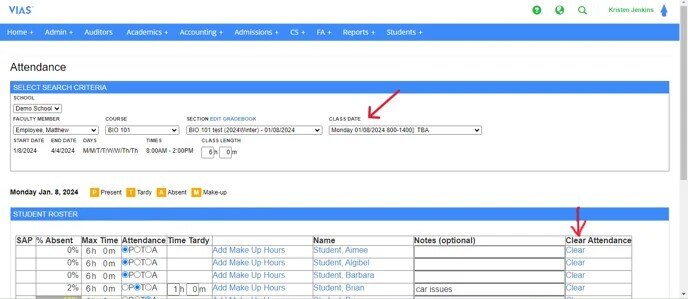
Correcting Attendance after the 2AM Attendance Lock
Contact your registrar! The registrar will unlock the section's gradebook and this in turn unlocks attendance for the section. Once the gradebook has been unlocked, you can correct ANY class date's attendance within the section.
Attendance Warnings
VIAS has color coded warnings to help instructors monitor student attendance. These warnings are based from the percentages outlined in your institution's catalog. These percentage warnings are entered by the registrar, DOE, or program director.
- Red indicates the student has reached or exceeded the percentage of allowed absenteeism.
- Yellow indicates the student is near the percentage.
These visuals provide all staff an alert to council students to promote student success.
Adding Make Up Time
Adding make up time will add hours to the student's overall attendance and will reflect in the LDA.
Click here to learn more about How to Add Make Up Time
Adding Attendance for Externship Time Sheet
VIAS holds a record of time sheets for students' externship.
1. View any student's profile.
2. Go to the Externship Tab.
Here at a glance you can view the externship section, externship placement, along with the total hours earned and required for the externship course.
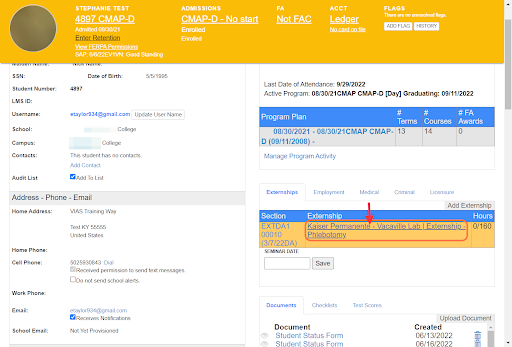
3. Click on the link to the externship site.
Timesheets can be entered daily or on a weekly basis. If entering weekly, enter the Monday of the work week into the timesheet.
To learn more about entering externship time please click here, How to Add Time Sheets for Externship
Attendance Roster
Program Directors/DOEs and instructors may want to print a PDF copy of attendance rosters to use for classroom purposes as they deem appropriate. Attendance Rosters list the name of the course, the instructor, room number, the start and end date of the course section, and the days and times of the week the course meets. There is a key for staff to use to mark attendance and comment lines for notes.
Click here to learn more about generating Attendance Rosters
LDA (Last Day of Attendance) Reports
Instructors have access to two reports. These reports have similar features and can be used for different purposes based on the instructor's need. Go to the Reporting Tab.
-
The Master’s report states all active students along with their student number, time plan, program name, school email, cell phone number, first and last admit date, the last date of attendance, and the student’s anticipated graduation date. This report can be exported to excel. To learn more about the Master's Report, click here.
- The Active report is very similar to the Master’s report and is also a list of active students. This report shows all that the Master’s report displays but adds financial status, the student’s cumulative hours attended, GPA, credit hours attempted and earned, and the student’s cumulative hours ratio. This report can also be exported to Excel to include additional demographic information. To learn more about the Active Report, click here.