This article aims to assist Online Learning Directors in training new online faculty and serve as a reference for future questions about monitoring and tracking student academic participation in online course sections.
Demonstrating a Student's Academic Engagement
Online student engagement is monitored in VIAS using the following designations:
P - Participation in Academic Engagement - educators must document active participation within the learning management system, Canvas. Students are marked as "participated" when the student does one of the following actions within the designated instructional week:
- Submitting assignments or exams.
- Participating in online discussions, interactive tutorials, or computer-assisted instruction.
- Contacting instructors for course-related assistance.
- Attending a study group that is assigned by the educator or school.
- Physically attending a class where there is an opportunity for direct interaction between the educator and student.
A - Absence of Academic Engagement - Students are marked as not participated when there is no verifiable academic activity during the instructional week. Logging into the course in Canvas (LMS) alone does not qualify. This includes:
-
No assignment submissions or participation in discussion boards.
-
No course-related communication with instructors.
-
No evidence of activity in assigned tutorials or assessments.
-
No in-person or virtual attendance in instructor-led sessions.
Tracking Academic Engagement
1. Go to Academics > Grading System > Gradebook
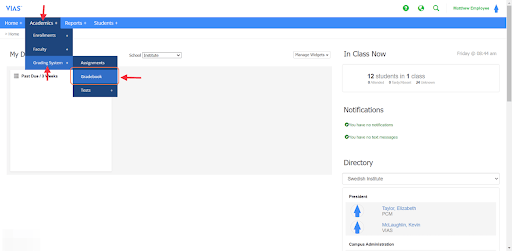
2. Select the school. (most times school will auto populate)
3. Select the section's term or type the start date of the term.
4. The instructor name should auto-fill, if logged into an instructor's account. All other staff will choose the instructor.
5. Click Search.
The instructor should see all of his/her assigned courses sections for the start date or term selected.
6. Choose Attendance from the right column.
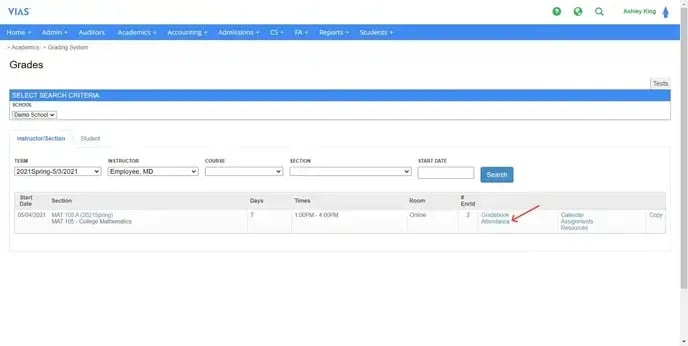
Look at the top of the attendance page. Check for accuracy! Make sure you are on the correct school, section, and class date. Also, check the roster that all participating students are listed.
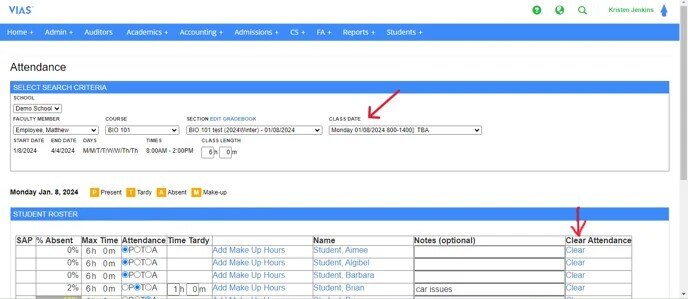
7. Change the class date by using the drop down arrow.
8. Within the class roster, choose P (Participation in Academic Engagement) or A (Absence of Academic Engagement) by clicking the radial circle.
9. Notes can be entered to help educators monitor/track academic participation and engagement.
Notes can help faculty monitor and track participation. It can also improve communication with Student Services, Registrar, and the Online Learning Manager when these staff members are monitoring participation in online courses.
10. Once all attendance has been entered, click Save Attendance.
11. The message below will pop up saying, "Changes you made may not be saved." Click Leave to save entries. Selecting cancel will NOT save the class date's participation.
Online Participation should NOT lock. If an educator cannot enter academic participation into VIAS, please contact the Registrar for assistance.
Important Considerations:
- "Last Date of Attendance" in Distance Education: This is defined as the last time a student participates in an academically-related activity.
- Withdrawal Date Documentation: Institutions must determine and document a student's withdrawal date within 14 days of their last date of academic engagement in a distance education course section.
Implications for the Educator in Monitoring Online Participation for Course Sections
- Educators must monitor academic engagement throughout each week of the course section.
- Best Practice calls for educators to reach out to students who lack academic engagement within the course section. Educators can communicate through the gradebook or student profile. See articles below for further details.
- Best Practice calls for the educator to communicate with the Online Learning Team, Student Services, and Registrar the students who are lacking participation and engagement within the online course section.
- At the 14th day of the student's last date of academic engagement in the online course, the registrar must withdraw the student from the distance education program especially when considering financial aid implications.
- Educators must communicate the student's last date of academic engagement so the institution has accurate records of withdrawal date documentation.
Correcting Attendance
When an educator accidently enters the student's academic participation incorrectly, it can be easily corrected by clicking "Clear Attendance."
1. Select the class date.
2. Find the student's name who has the incorrect participation.
3. Click clear.
4. Click Save Attendance. This step is very important!
5. Enter the correct attendance for the student. P or A
6. Click Save Attendance once more.
Once attendance has been saved, any mistakes MUST be corrected with the steps above. Otherwise data on attendance reports WILL be incorrect.
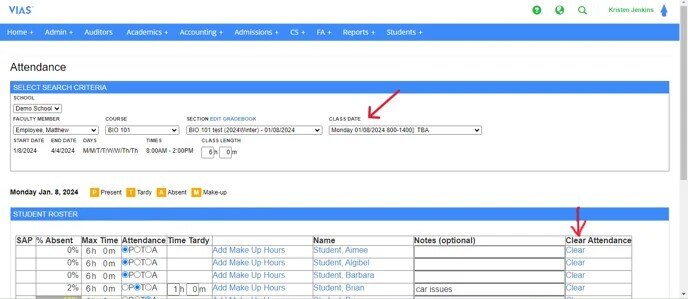 Participation Warnings
Participation Warnings
VIAS has color coded warnings to help instructors monitor student participation. These warnings are based from the percentages outlined in your institution's catalog. These percentage warnings are entered by the Registrar, DOE, or program director.
- Red indicates the student has reached or exceeded the percentage allowed.
- Yellow indicates the student is near the percentage.
These visuals provide all staff an alert to council students to promote student success.
Creating Student Groups for Progress Monitoring
Educators can create student groups within VIAS to progress monitor any various aspect of the student journey.
- Students who lack consistent participation.
- Students who need differentiated or small group instruction in a specific area.
- Students who may be experiencing test anxiety or subject fear.
- Grouping students based on a peer collaboration assignment.
- Groups have no limits - Grouping provides the educator progress monitor in anyway the educator feels will help promote student success.
Click here to learn more about How to Create Student Groups
Click here to learn more about How to Utilize Student Groups for Progress Monitoring
Click here to learn more about How to Create Email and Text Templates
Attendance Roster
Program Directors/DOEs and instructors may want to print a PDF copy of attendance rosters to use for any purpose they deem appropriate. Attendance Rosters list the name of the course, the instructor, room number, the start and end date of the course section, and the scheduled monitoring class dates. There are also comment lines for notes.
Click here to learn more about generating Attendance Rosters
LDA (Last Day of Attendance) Reports
Instructors have access to two reports. These reports have similar features and can be used for different purposes based on the instructor's need. Go to the Reporting Tab.
-
The Master’s report states all active students along with their student number, time plan, program name, school email, cell phone number, first and last admit date, the last date of attendance, and the student’s anticipated graduation date. This report can be exported to excel. To learn more about the Master's Report, click here.
- The Active report is very similar to the Master’s report and is also a list of active students. This report shows all that the Master’s report displays but adds financial status, the student’s cumulative hours attended, GPA, credit hours attempted and earned, and the student’s cumulative hours ratio. This report can also be exported to Excel to include additional demographic information. To learn more about the Active Report, click here.