- VIAS Knowledge Base
- Academics
- Attendance
-
General
-
Academics
- The Start List
- Program Actions
- Class Scheduling
- Attendance
- The Gradebook
- Tests
- Graduation
- Satisfactory Academic Progress
- The Flag System
- Student Documents
- Managing Education History on the Student Page
- Advanced Registrar Functions
- Courses
- Externships
- Enrollments
- student Groups
- Cohorts
- Terms/Starts
- Programs
-
Financial Aid & Accounting
-
Admissions
-
Career Services
-
Student Profile
-
Reports
-
Workflow
-
Training
How Faculty Enters Attendance
- Go to the Academics Tab > Grading System > Gradebook
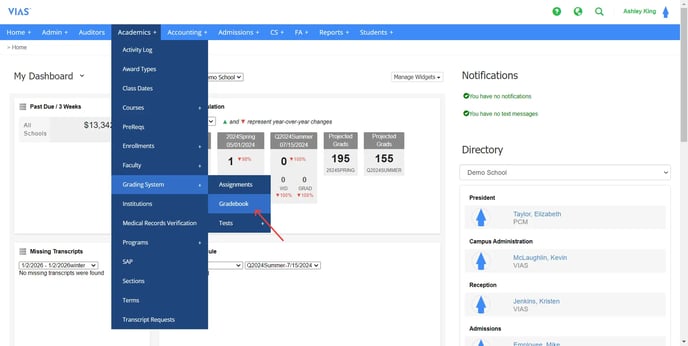
- Search by Term + Instructor OR Term + Course & Section
- Click 'Attendance' next to the desired course
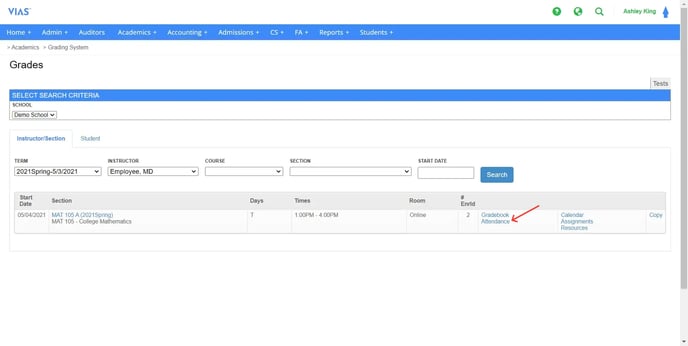
- To switch between attendance dates, select the drop down box labeled "Class Date" in the search criteria box at the top.
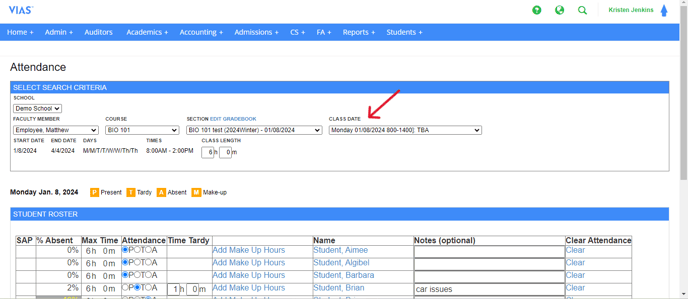
- You will now see your student roster for that date.
- Notes can be entered anytime a student is Tardy or Absent.
- This can help remind faculty why a student was late to class or missed a class. It can also improve communication with Student Services when they are monitoring attendance.
- Mark the student's attendance in the Attendance column.
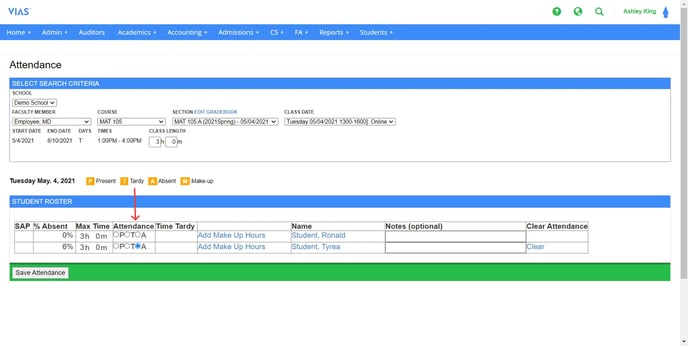
- Click Save Attendance.
- The message shown below will pop up saying, "Changes you made may not be saved."
- Click Leave to save entries. Selecting "Cancel" will not save attendance.
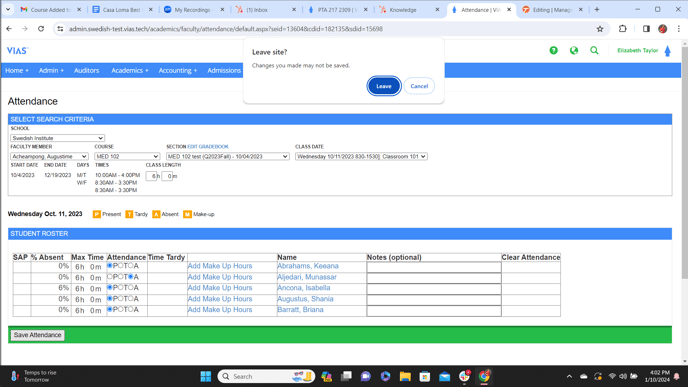
-
Attendance locks at 2 am for the previous day. If any changes need to be made after that time, you can contact the Registrar or Student Services.
-