Entering in rooms for your campus will allow students to know the location of their course. The room number will appear on the student's schedule on the student portal or printed schedule.
Enter room locations into VIAS by going to Admin > Locations + > Rooms.
1. Click on Rooms.
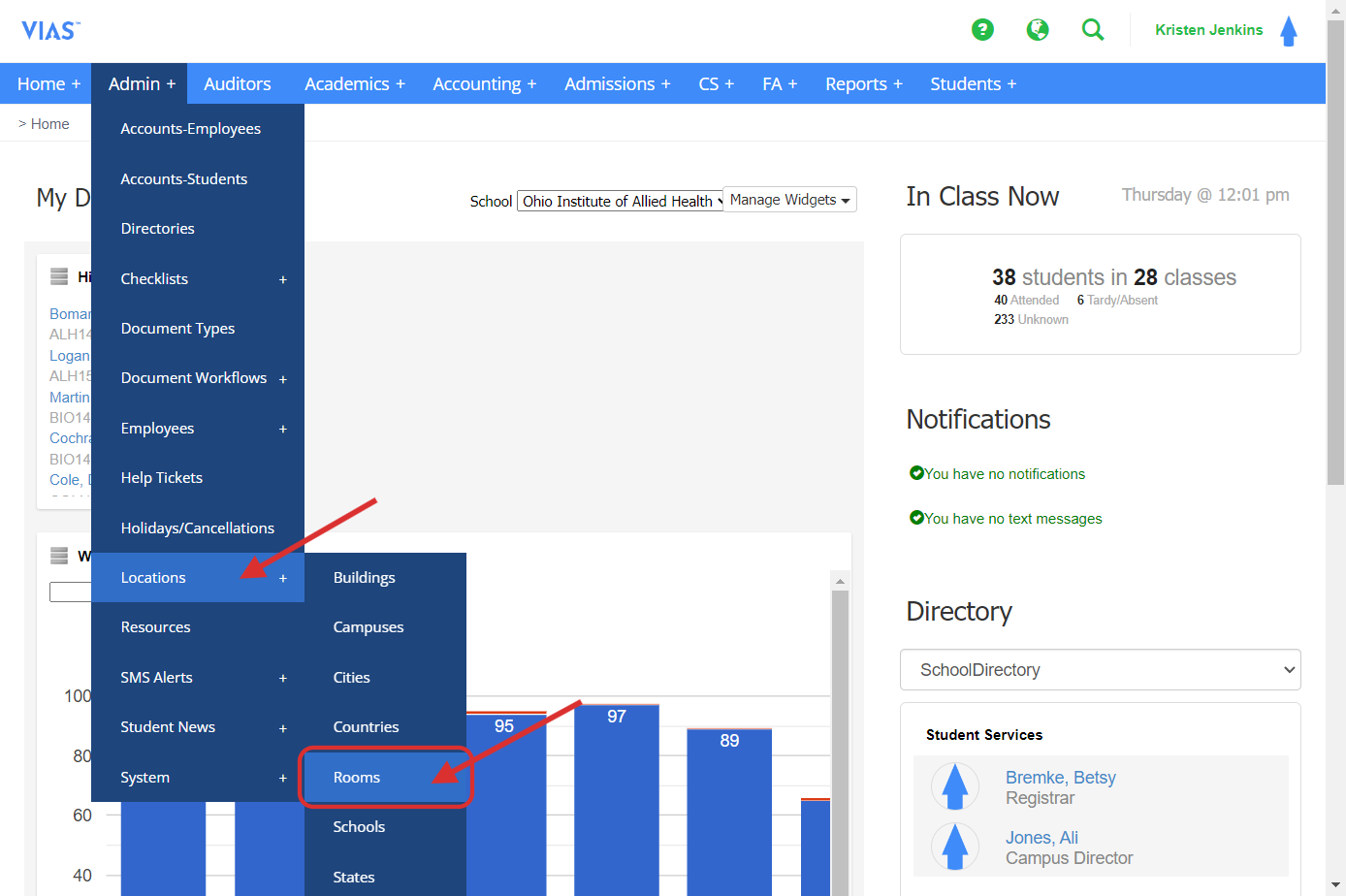
2. Click on Add Room to the right.
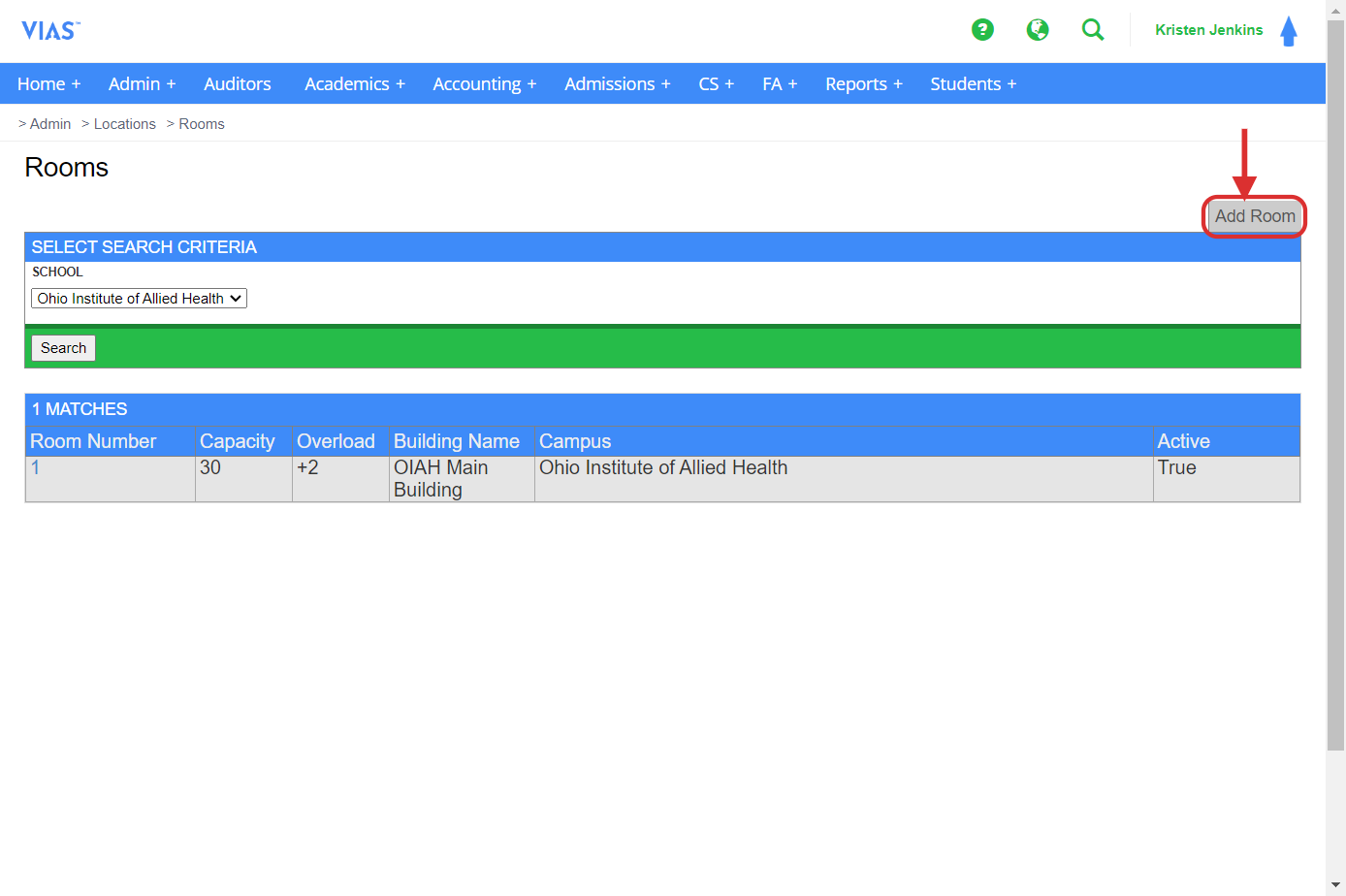
3. Type in the room number or name.

4. Select the building from BUILDING NAME.
If you have more than one building, you will need to enter building names at Admin > Locations + > Buildings. Click Add building and then proceed to enter building names.
5. Type in the max capacity of the room.
6. Type in the overload capacity. How many more than max capacity?
7. Check is a classroom.
8. Check is active, if the room is an active classroom in the building.
9. Click Save.
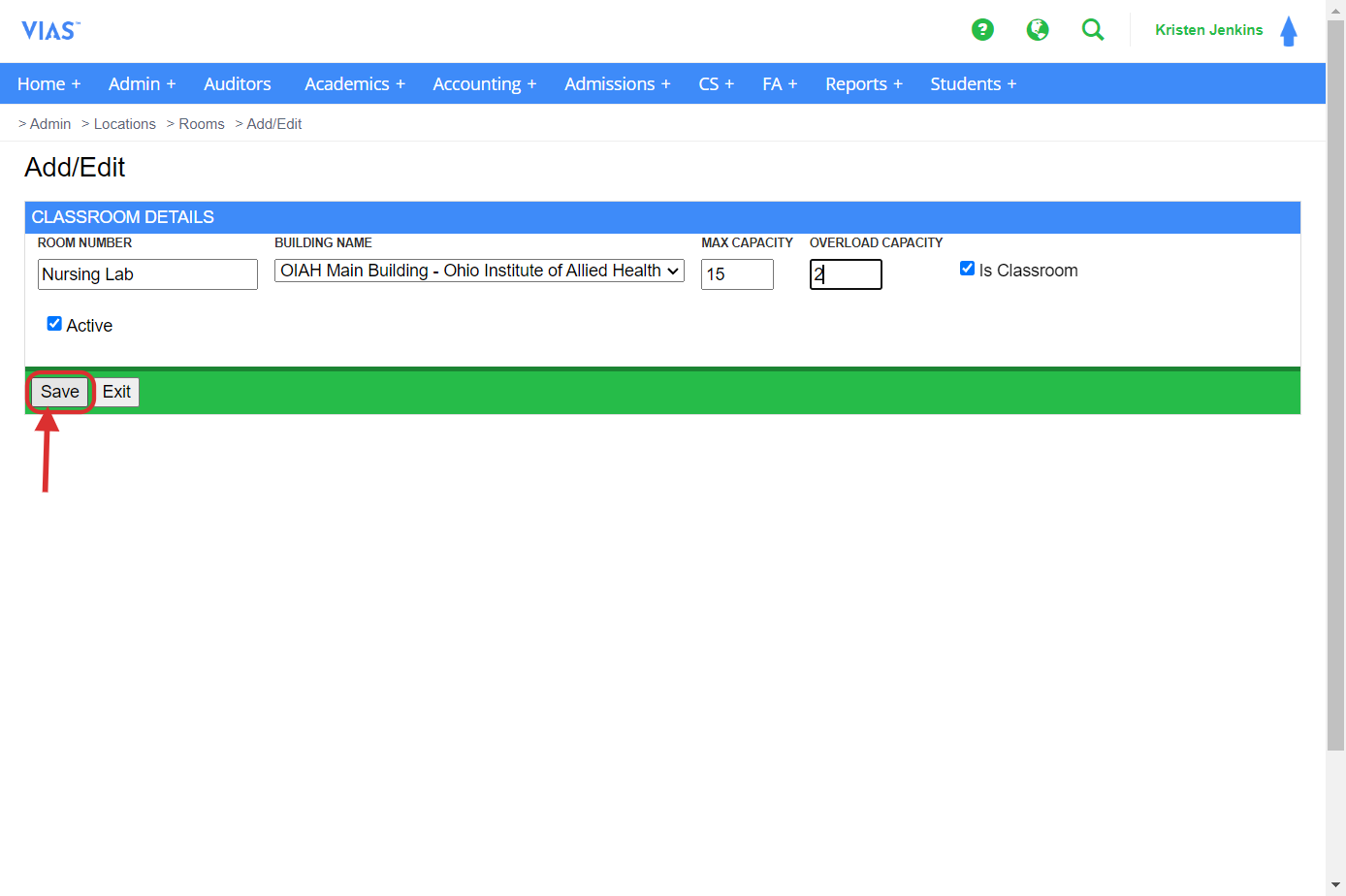 Editing Room Details
Editing Room Details
1. To edit the room details, click on the room number/name.
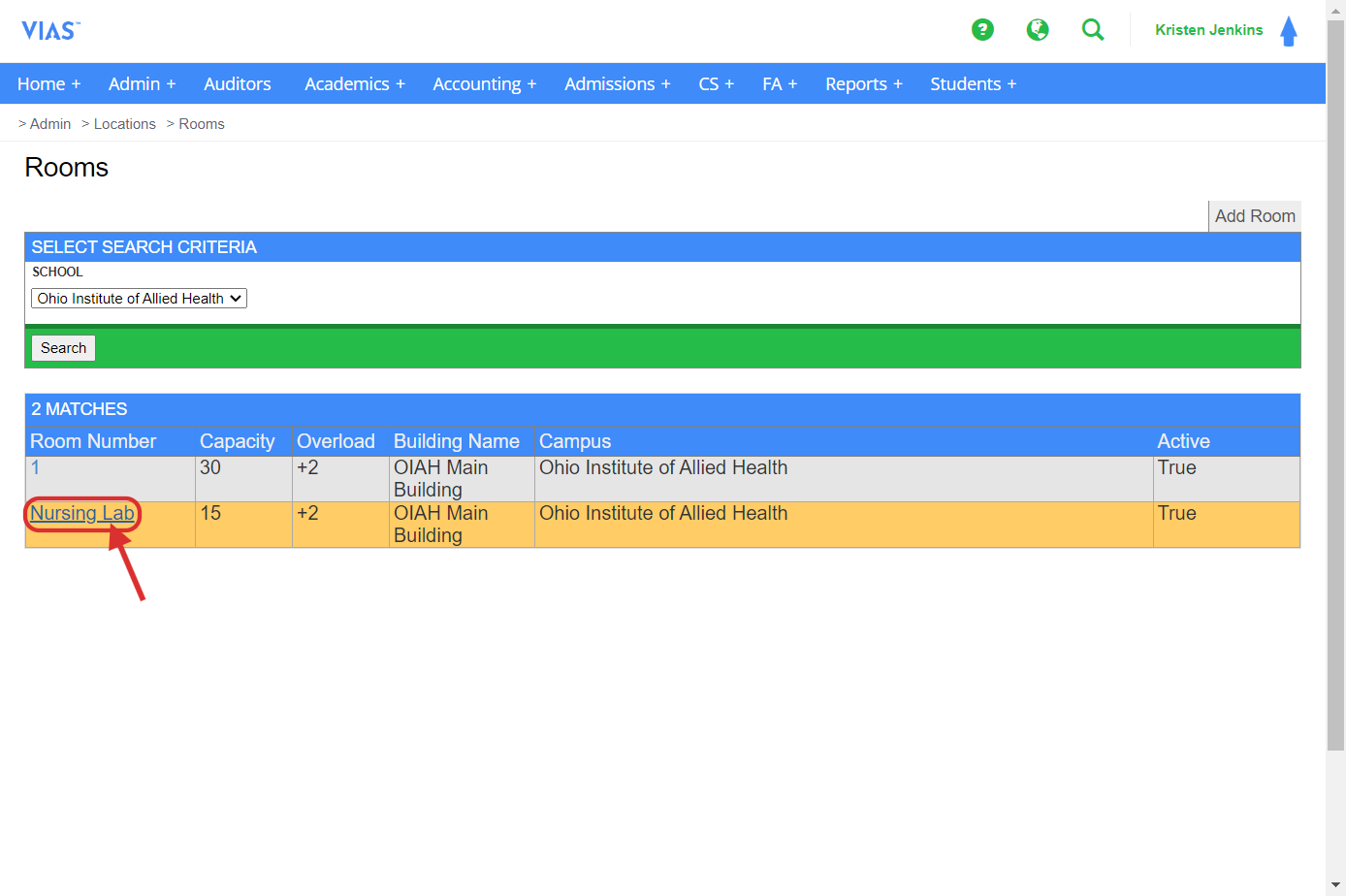
2. Make the necessary changes and click save.

Adding Room Locations to Sections
Room numbers need to be assigned to sections, in order for the room location to appear on the student's schedule.
1. Go To Academics > Sections.
2. Enter the section details by clicking the section name.
3. Users can enter the room location when entering lecture, clinical, or lab dates for a section.
4. After entering days, time, and type of section enter the section's room location. Be sure and save dates and times. Room assignment must be completed when creating class dates.
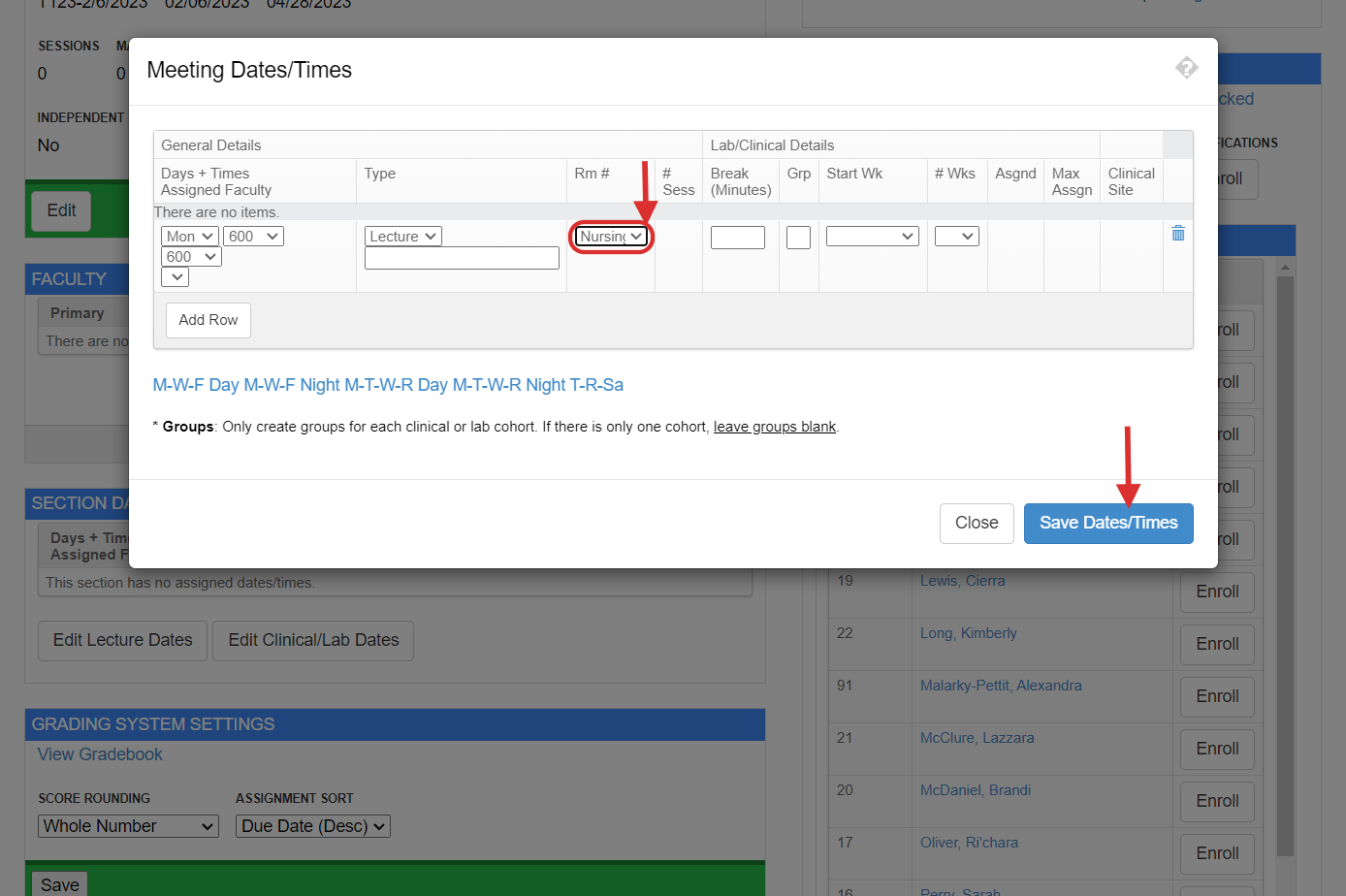
It is crucial to input the room location when entering class dates, as adding it afterwards will result in the reset of the class days and times.
Once you go back to the classroom details, you will find a room schedule displayed below the details. You can easily refer to the calendar to see the schedule.
