- VIAS Knowledge Base
- Financial Aid & Accounting
- Payment Plans
-
General
-
Academics
- The Start List
- Program Actions
- Class Scheduling
- Attendance
- The Gradebook
- Tests
- Graduation
- Satisfactory Academic Progress
- The Flag System
- Student Documents
- Managing Education History on the Student Page
- Advanced Registrar Functions
- Courses
- Externships
- Enrollments
- student Groups
- Cohorts
- Terms/Starts
- Programs
-
Financial Aid & Accounting
-
Admissions
-
Career Services
-
Student Profile
-
Reports
-
Workflow
-
Training
How to Process Payments
NOTE: An Authorized.Net account must be set up before payments can be processed within VIAS.
- Navigate to the Accounting tab in the blue navigation bar and click Process Payments

- Input Student Name
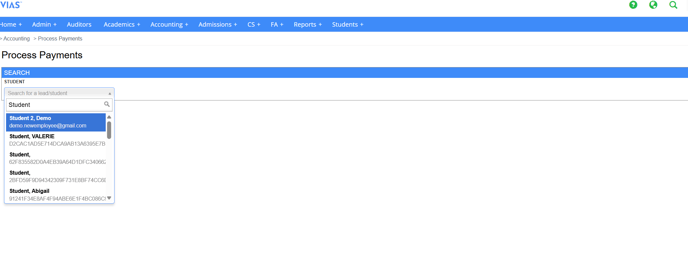
- A Credit Card must be added before a payment can be made.
- To add a Credit Card, click on 'Use a Different Credit Card'
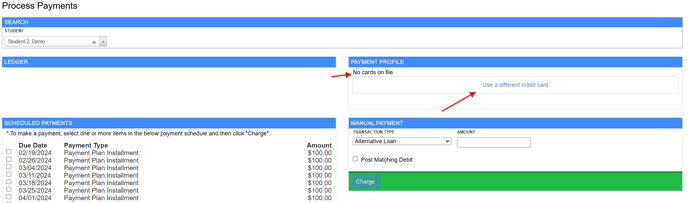
- Input the Credit Card details and click 'Add Card'

- To add a Credit Card, click on 'Use a Different Credit Card'
- Payments can be processed using one of two methods: Scheduled Payments or Manual Payment
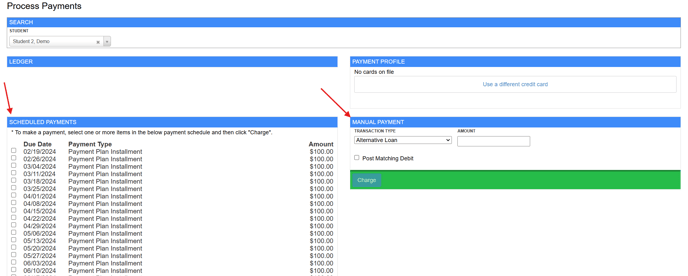
- Scheduled Payments
- These payments are pre-scheduled (anticipated) and established as part of the Student's Payment Plan
- Select the Payment Plan Installment the student will be making and click 'Charge'
.png?width=688&height=402&name=Screenshot%202025-05-19%20145524(1).png)
- These payments are pre-scheduled (anticipated) and established as part of the Student's Payment Plan
- Manual Payment
- Select a Transaction Type
- Type in the Payment Amount
- Check the 'Post Matching Debit' box if you want to post a payment and a charge simultaneously
- Click 'Charge
