This article will go over how to check a student's SAP status, run the SAP report and SAP best practices.
Running the SAP Report
1. Go to the Reports Tab > Students > click on SAP.

2. Choose the campus. If running SAP for one term, choose the term. It must be past the term's end date and all final grades entered for the term. If a final grade is not entered for the student, the SAP will automatically default to good standing.

3. If running SAP for multiple terms, enter the start date of these terms.

4. Choose the programs of the students who are taking courses during the term of your entered start date. If using the check all button, make sure to unselect the blank program option.
*If a student has been admitted into more than one program they may appear more than once on your report. Choosing a program eliminates this duplication.

5. You can filter the report further, by looking at specific SAP statuses for a group of students. Otherwise, leave these options blank if you are running the report for all students. Click Search when all items are selected.
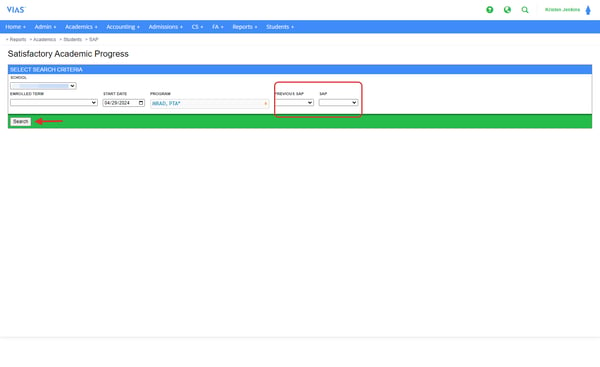
6. All data points in the report are defined below.

Definitions:
S# - VIAS student number
Program - Student's chosen program.
Program Action- student's current program action.
Eff Dt - the effective date of the student's current program action.
Grd Dt. - The student's actual graduation date or the student's projected grad date.
Hr Earn - The credit hours earned by the student.
Hr Atmpt - The credit hours the student was scheduled and attempted within the chosen terms
Cum. Hrs. Ratio - the cumulative hours earned divided by the cumulative hours attempted. The decimal needs to be converted to a percentage. This determines the unit completion pace or Pace of Progress the Quantitative measure.
Term GPA - the student's term GPA at the end of the selected term.
Cum GPA- the student's cumulative GPA after the selected term or Qualitative Measure.
# terms - The number of terms the student has completed.
# admit - number of times the student has been admitted within the institution.
Prev SAP - Student's previous sap from previous term.
SAP - Student's current SAP of the chosen term.
Best Practices for Running SAP within VIAS
1. All term grades need to be entered and finalized.
Run the Missing Grade Report to make sure all term grades have been entered. If a grade is missing, SAP will automatically default the student to Good Standing.
Click here for information on the Missing Grade Report
2. Manually changing F grades to FR after the student has repeated the course.
The student’s last completed term’s finalized grade will need to be removed, saved, then re-added, finalized, and saved to reset the student’s cumulative GPA. The F Student Report will display all students who have a FR grade. (If VIAS changes the course grade F to FR because the student's failed course is repeated and passed, the SAP GPA will automatically update.)
Click here for information on the F Student Report
How FA/Student Services may use the SAP report for eligibility
How to further analyze the data to find Quantitative SAP Measures.
1. Export the Report to Excel
2. Select all of the data and copy to Sheet 2
3. Sort Sheet 1 by Cum Hours Ratio. This will provide you with the Quantitative SAP measure. You can delete everyone on the list that falls above your cumulative hours ratio threshold.
4. Next, sort Sheet 1 by Program Action. This will give you a list of Admitted students and withdrawn students that did not meet the cumulative hours ratio for the term selected.
5. Sheet 2 will provide you with the qualitative SAP measure. Sort Sheet 2 by Cum GPA. Delete everyone on the list that falls above your cumulative GPA threshold.
6. Next, sort Sheet 2 by Program Action. This will give you a list of Admitted students and withdrawn students that did not meet the cumulative GPA threshold.
Maximum Time Frame
The maximum time frame in which a student must complete their program cannot exceed 150% of the published program credit hours to be eligible for FA.
These maximum credit hours are usually listed in your institution's catalog. The SAP report will show how many terms a student has been enrolled into their program. Click on the student's name and go directly to their enrollment grid and look a the total credit hours earned at the very bottom.

Checking the SAP Status for an individual student
There are 2 options for viewing a student's SAP status (see screenshot below):
1. Orange Bar - The orange bar at the top of a Student's Profile will display the studen'ts SAP status.
2. Academic Standing Tab - Click on the Academic Standing tab to see a running history of the Student's SAP statuses for each term.
*Note - SAP Statuses are determined at the conclusion of each term. When a term date accompanies a SAP status, this indicates that the following term is dictated by that SAP status. For example, if a student's SAP status in the Orange bar says SAP: Q2023Spring: Warning, the student will enter the next term (Q2023Fall) on a warning status. If the next status says SAP: Q2023Fall: Suspension, this means that at the conclusion of the Fall term the student was placed on suspension. 