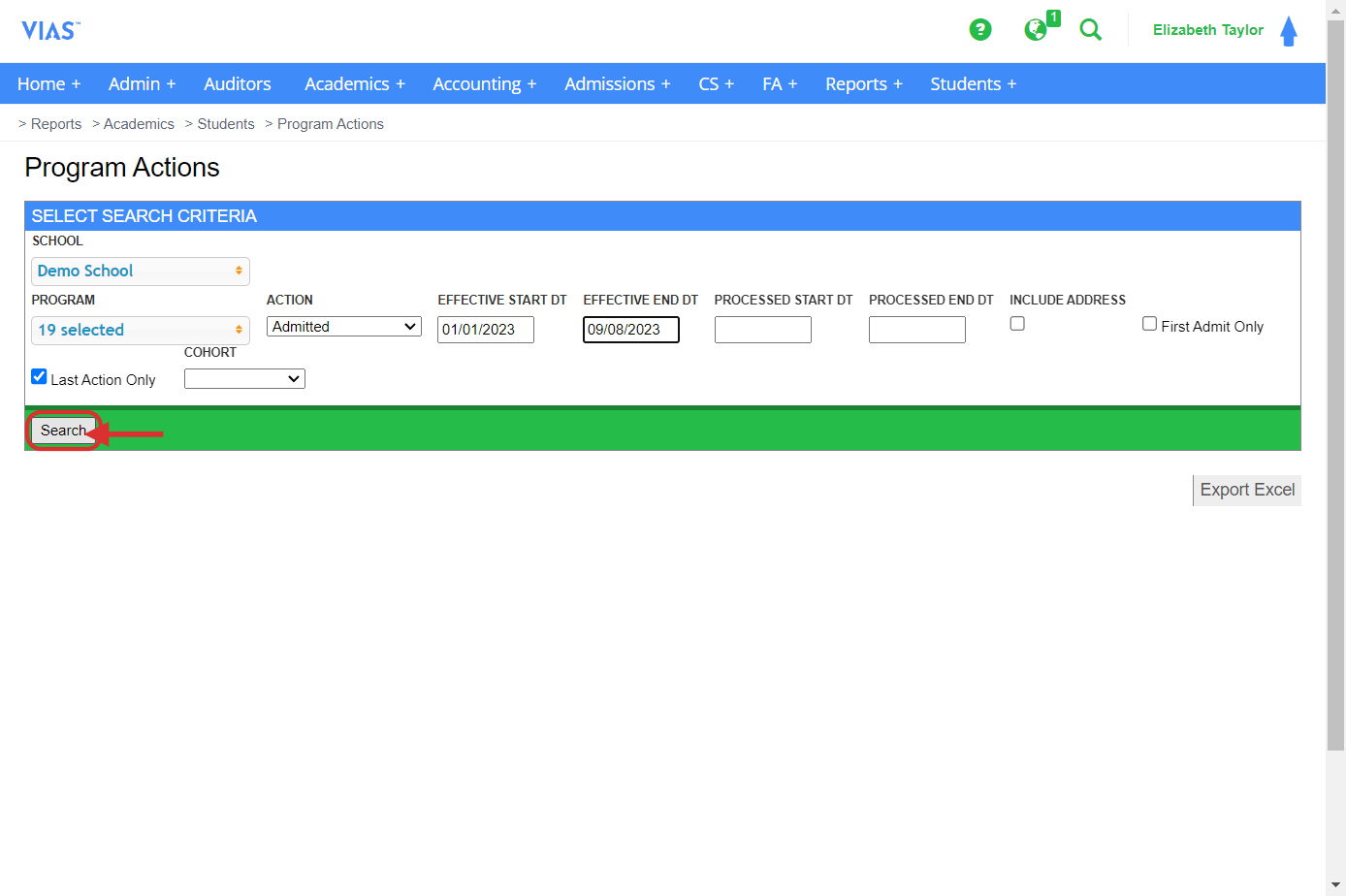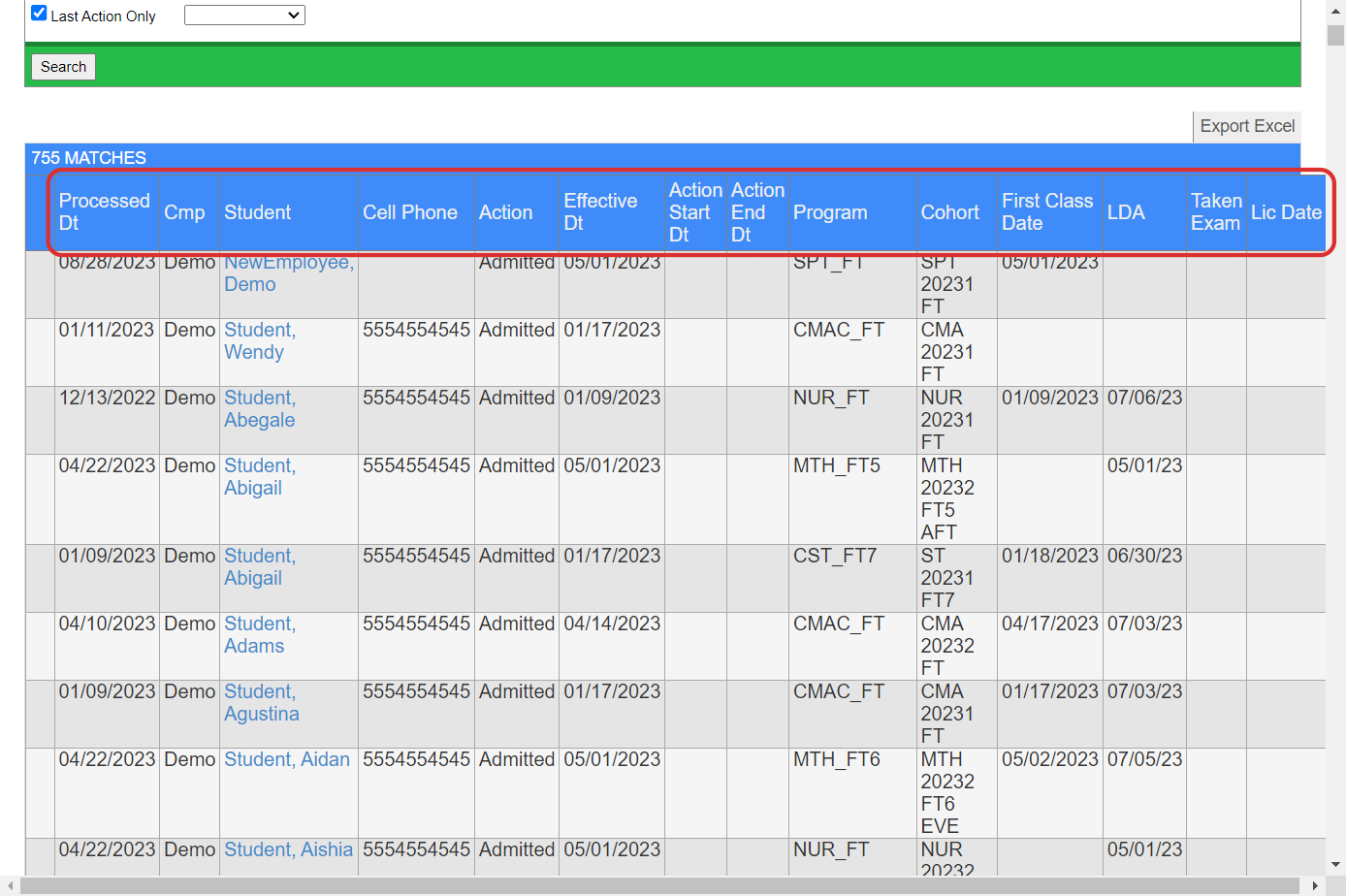The Program Action Report provides information on all program actions entered. This report is used to get a list of all students at a specific status (Admitted, Graduated, Withdrawn, LOA).
Accessing the Program Action Report:
- Navigate to Reports in the Blue Navigation Bar.
- Scroll to Reports > Students > Program Actions.
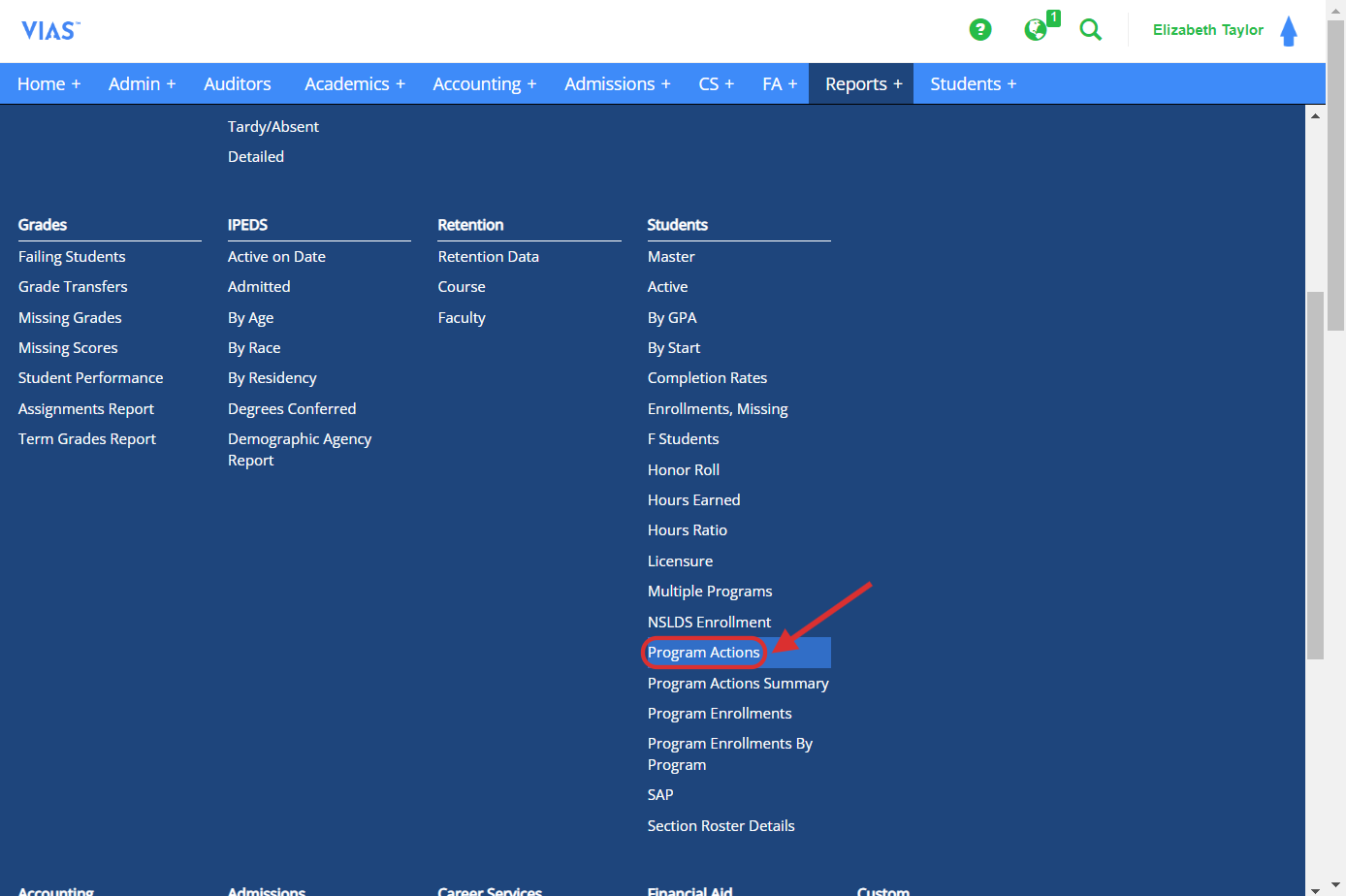
3. Input the parameters for your search.
-
- School (If multiple locations)
- Campus (If multiple campuses)
- Program (Not required, as you may want to see all programs)
- Action (Admitted, Graduated, Withdrawn, etc.) (Not required if you want to see all actions)
- Effective Date (Date or Time Range that you want to see of all program actions)
- User has option to checkbox to show First Admit Only or Last Action Only (to show last action entered)
- Cohort (can filter to assigned cohort)
Note: Report can be exported to Excel
Student's campus is now listed on the Program Action export.