The Tardy/Absent report provides a list of all students who have been marked tardy or absent for a selected time range. List can be filtered to view only active students and/or students who have missed clinicals only.
- Go to the Reports Tab > Attendance > Tardy/Absent

2. Select the Term you’d like to look at and check the box “Active Students Only.”
- This will provide a list of all students that have been marked Tardy or Absent in the term you have selected.
- The report can be large. Best practice is to set a min and max attendance threshold. Set the min to half of your drop threshold and the max percentage to the exact drop threshold. This will filter the report and increase upload speeds.
4. You can also view students marked Tardy/Absent on a particular day or period of time if you enter the Start Date and End Date and leave the Term field blank.
5. Export large results to Excel. Use the Excel to sort your data accordingly.
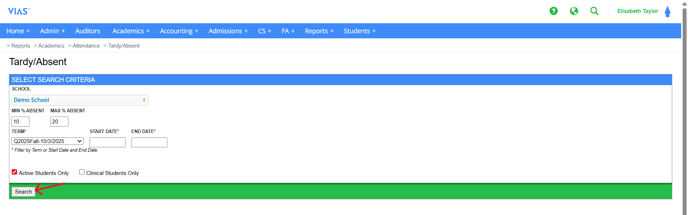
6. Looking at this example, Her sections listed on the report are only the sections she has been marked absent or tardy. Those sections and/or students will appear on the report.
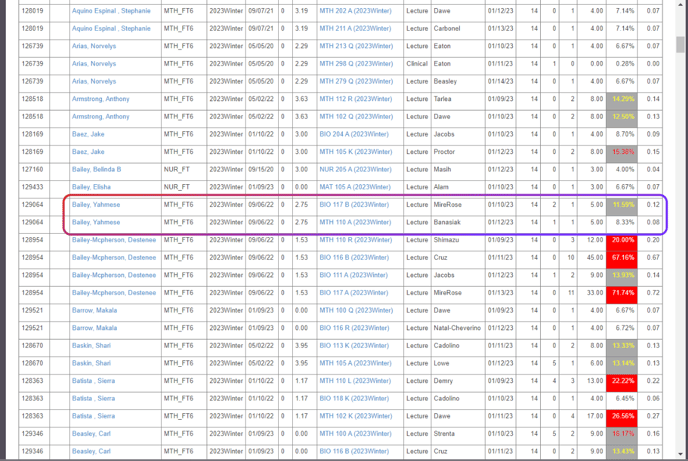
7. Going back to this student's VIAS profile, BIO 111K is not listed on the Tardy/Absent Report because the example student was present each day of class.
