- Add assignments to this course by going back to the Academics Tab > Grading System > click on Gradebook for the section you want to add assignments for.
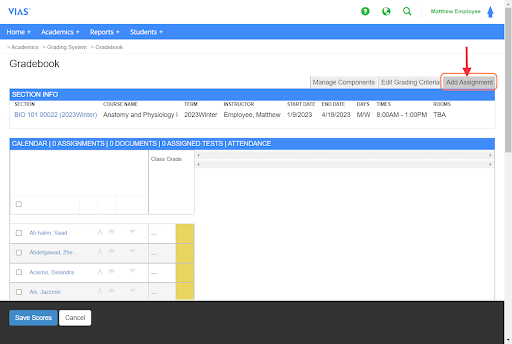
3. Fill in all of the Assignment Details.
- Name the assignment.
- Max points of the assignment. If the assignment is extra credit, check the box for extra credit. This will add the points assigned.
- Start date: this will appear on the calendar for students to start the assignment.
- Due date: When the assignment is due. This will appear in the calendar as well.
- Category: assign the category the assignment/task goes with.
- Hours: optional - only used for those schools who track hours
- Show on calendar: check the box if you want the assignment to show within the gradebook and student calendar.
- Exclude from final grade: Check this box if the assignment will be excluded from the final grade.
- Visible to students: has the assignment visible within the student portal
- Description: type a description of the assignment or task. This is visible to students when clicking into the assignment.
- LMS ID: Leave this blank.
4. Click the Save button.
4. As you add each assignment, it will appear in the Gradebook for the course.
5. The Assignments will also be auto-filled to the calendar that is viewable on the student portal and on the Gradebook screen.
How to Edit Assignments within the Gradebook
Assignments can be edited at the gradebook by clicking on the task/item name. This will direct you back to the assignment page. You may edit/change the assignment properties. Instructors may add grades and comments from this assignment page as well.
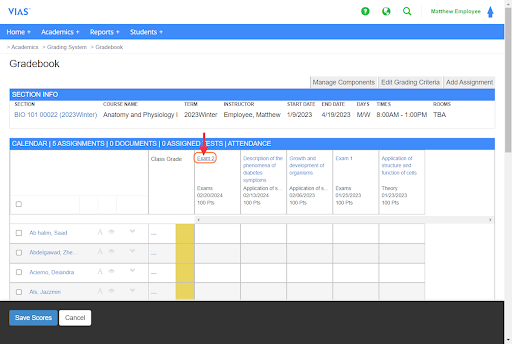
- Click on the assignment/task.
- Make necessary changes to the assignment.
- Add comments to each student.
- Add each student’s grade
- Click Save at the bottom.
Editing Assignments
Assignments can be edited at the gradebook by clicking on the task/item name. This will direct you back to the assignment page. You may edit/change the assignment properties. Instructors may add grades and comments from this assignment page as well.
- Click on the assignment/task.
- Make necessary changes to the assignment.
- Add comments to each student.
- Add each student’s grade
- Click Save at the bottom.