The Section Enrollments, cancels, and withdrawals are managed on the Program Plan Page.
A Student Status Form is generated and emailed to Financial Aid and Accounting anytime there is a change in the number of credit hours in any term.To enroll the student into course sections, find the program activity tab within the student services filter, then:
- Go to the Student Page and click on Manage Program Activity.

-
The Program Plan is within the blue box. Current and past active programs have one with
Star next to it.
- Click on the blue program plan name.

- Load the Plan Template using the drop-down arrow.

- Click on the +/- Enrollments.

- You will see the list of classes the student is tentatively scheduled to take for the term. Select the blue Change button next to the course you’d like to enroll the student in.
- Next, at the bottom of the box, select the drop down Sections box and make your selection. Click Add Section.
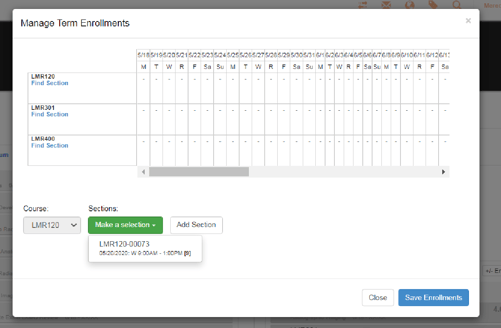
- Repeat for each course for the term.
- Click the blue Save Enrollments button.
- Scroll to the end of the Program Plan and click on Save Changes.
- A Student Status Form will be generated, saved under the Documents section on the Student Page and emailed to Financial Aid and Accounting.

The student is now enrolled in class sections for the term. You can also view the sections on the Student Page on the student’s class schedule tab, enrollment grid, and attendance tab.
A Student Status Form is generated and emailed to Financial Aid and Accounting anytime there is a change in the number of credit hours in any term.