Award Letters (also called Financial Aid Offers) can be personalized to match the student's eligibility and funding preferences
After creating an Estimated Award Letter template, the user can input details of the award.
- To access the Estimated Award Letter Details, go to the student's profile using the FA filter and select the Award letter you created.

- At the top of the Award Letter Details page, you will find the following information:

- Award Details
- Program Name
- Start Date
- Program Plan used for the Award Letter
- Student Totals
- Subsidized Loan totals on the Award Letter
- Unsubsidized Loan totals on the Award Letter
- Loan Fees
- NSLDS - These totals will be the amounts entered when you create the Award Letter.
- Pell Grant Used/Pell Grant Remaining
- Sub Loan Used/Sub Loan Remaining
- Unsub Loan Used/Unsub Loan Remaining
- Award Details
- The VIAS system will automatically fill in the tuition, book cost, and any fees associated with the program plan. It will also calculate the maximum amount of loans (minus loan fees) based on the student's dependency status. However, the user has the flexibility to change these amounts according to the student's preferences. Additionally, the Pell grant amount needs to be manually inputted since it varies from student to student.
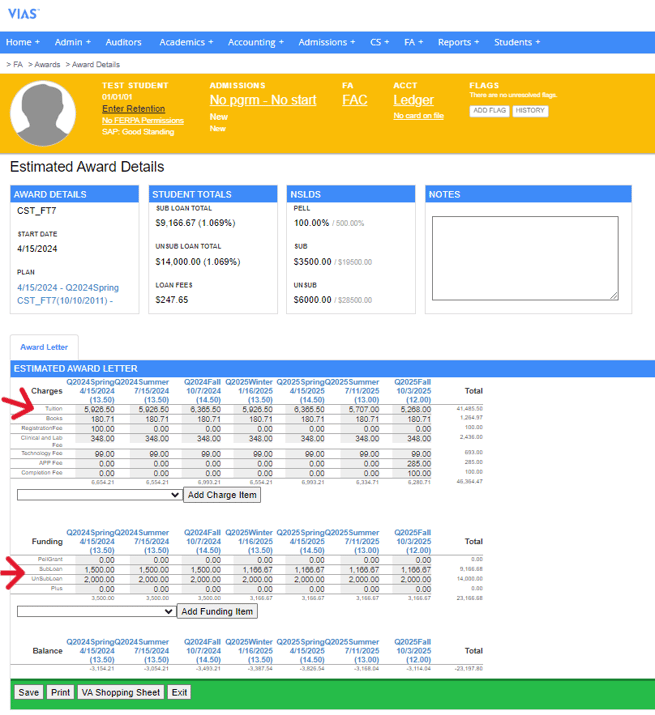
- To add a charge item to the Award Letter, simply select the desired item from the drop-down menu and click on the Add Charge Item button.
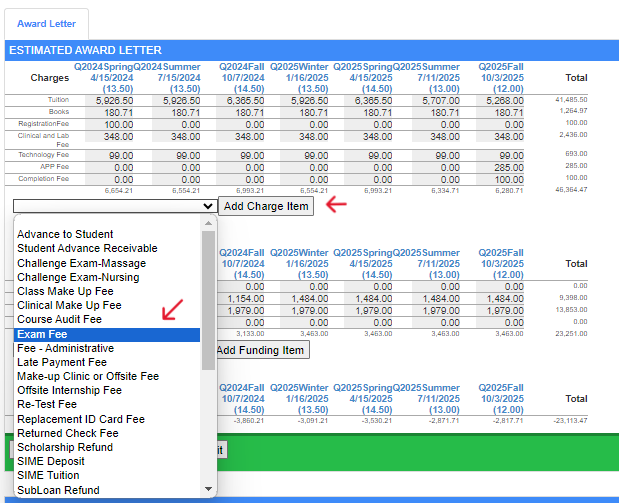
- Next, you will be required to enter the amount for the new charge item.
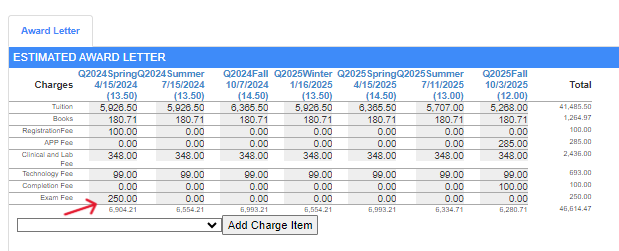
- To include funding items, simply select them from the drop-down menu and click on the Add Funding Item button.
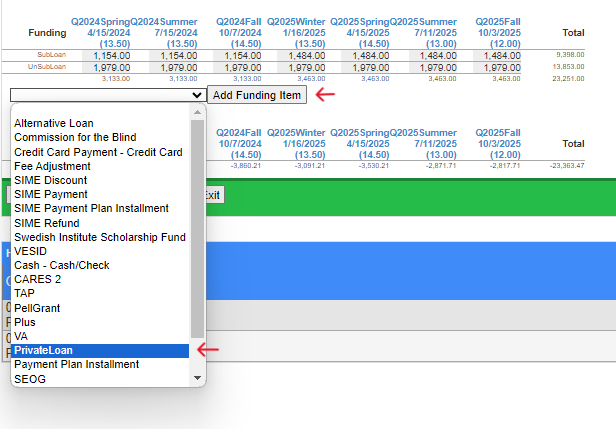
- Make sure to click the Save button once you have entered all of the desired information.
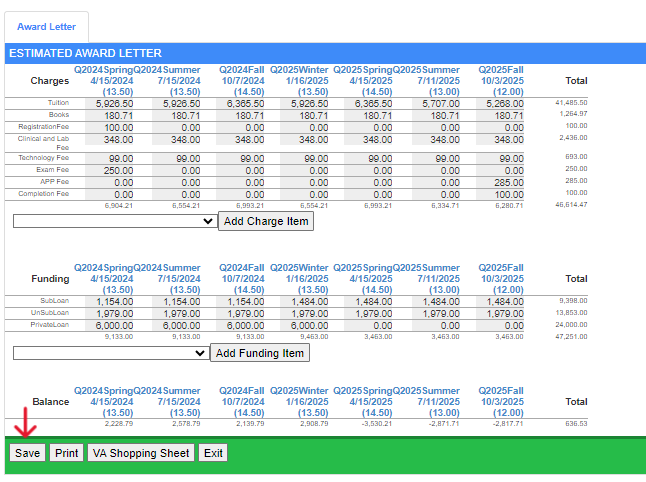
- A timeline history of any changes made to the Award Letter can be viewed at the bottom of the page.
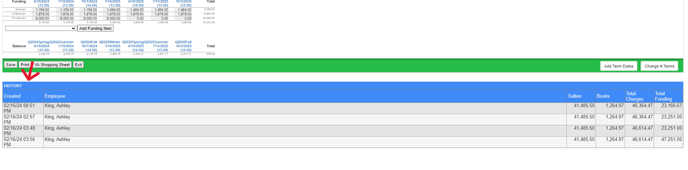
- When printing the Award Letter, you have the option to enter any additional notes that will appear on the printed document. These notes can provide important information or instructions for the student.

- To print a copy of the Award Letter for the student to sign, click print.
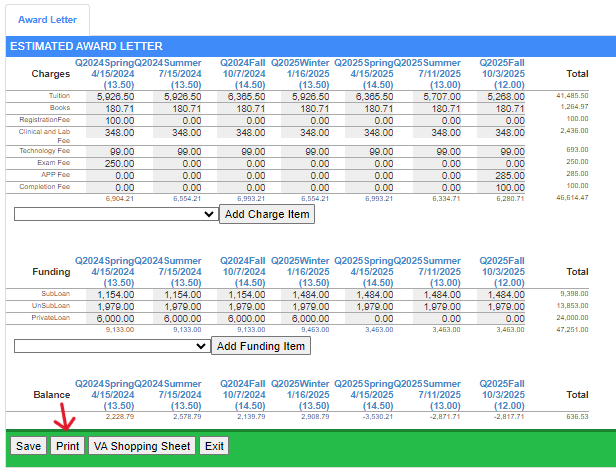
- An excel file of the Award Letter will be automatically generated for the student to sign.
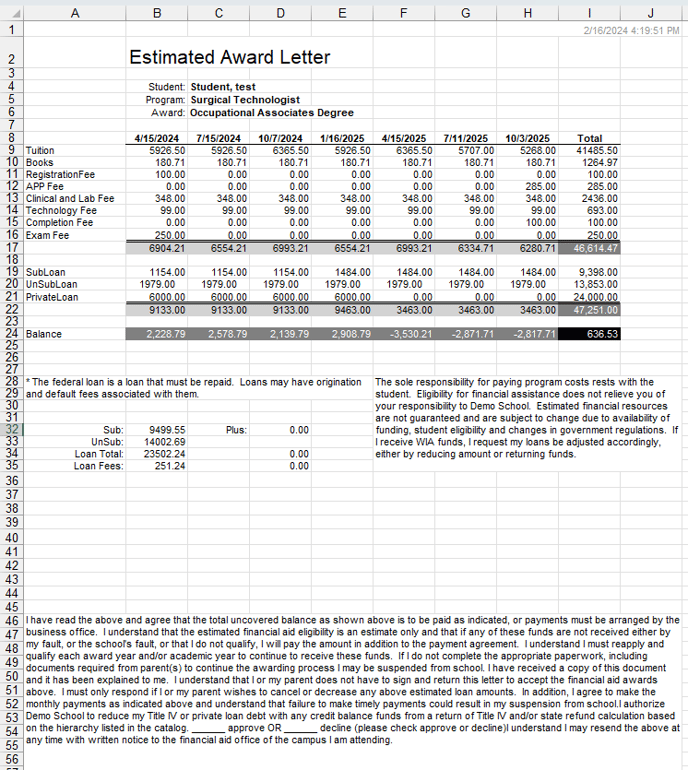
- Upon printing, the Award Letter will be displayed in the following format:

- The printed view of the Award Letter will include the following information:
- The date and time the Award Letter was printed, located at the top right corner of the document.
- The Current Financial Aid Data section on the Award Letter.
- The Current Financial Aid Data section on the Award Letter.
- Various disclosures for the student. These disclosures will include (but are not limited to) details about the student's responsibilities, credit balances, and an acknowledgement of receiving and understanding the Award Letter.
- There is a designated space for both the student and the Financial Aid Advisor to sign the Award Letter