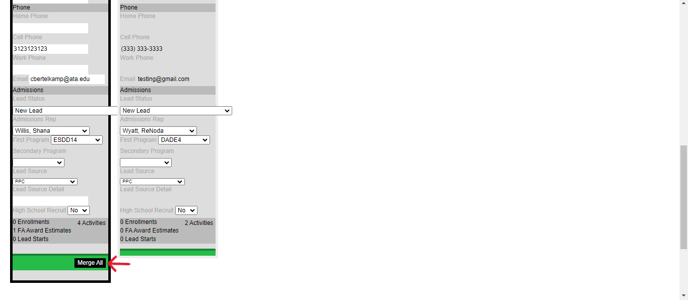- VIAS Knowledge Base
- Admissions
-
General
-
Academics
- The Start List
- Program Actions
- Class Scheduling
- Attendance
- The Gradebook
- Tests
- Graduation
- Satisfactory Academic Progress
- The Flag System
- Student Documents
- Managing Education History on the Student Page
- Advanced Registrar Functions
- Courses
- Externships
- Enrollments
- student Groups
- Cohorts
- Terms/Starts
- Programs
-
Financial Aid & Accounting
-
Admissions
-
Career Services
-
Student Profile
-
Reports
-
Workflow
-
Training
How to Merge Leads
You may need to combine lead files as prospective students may request information about the school more than once. Merging leads will not delete any information for the two lead pages but will combine all associated activities.
- Go to the Admissions Tabs > Leads > click on Merge Manager
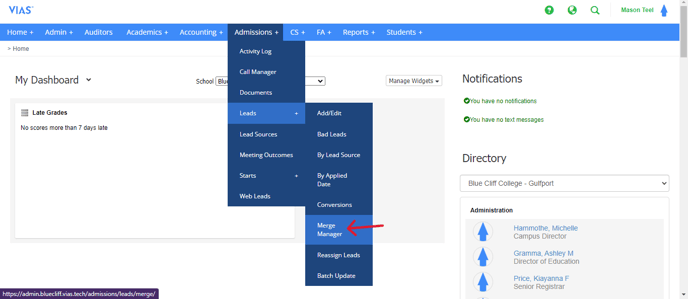
2. Select the School
3. Type the first few letters of the lead’s first and last name
4. Click Search
5. Next, type the first few letters of the lead’s first and last name that you would like to merge the first lead with
6. Confirm these two leads are the same person
7. Check the Merge Here box of the lead you would like to merge the two records to. If there are enrollments associated with one of the leads, the two records must be merged to that one.
8. Scroll down and click Merge All
9. The two leads have now been merged.