Often, a Student’s Program Plan may need to be modified. The most common reasons include a student request to modify the Program Plan and to reschedule a class that a student has withdrawn from or failed and must repeat.
- To modify the Student’s current Program Plan, go to the Student Page, and click on Manage Program Activity. This will take you to the Program Plan Page.
- Be sure to click on the Active Program Plan, which is indicated by the Star next to it.
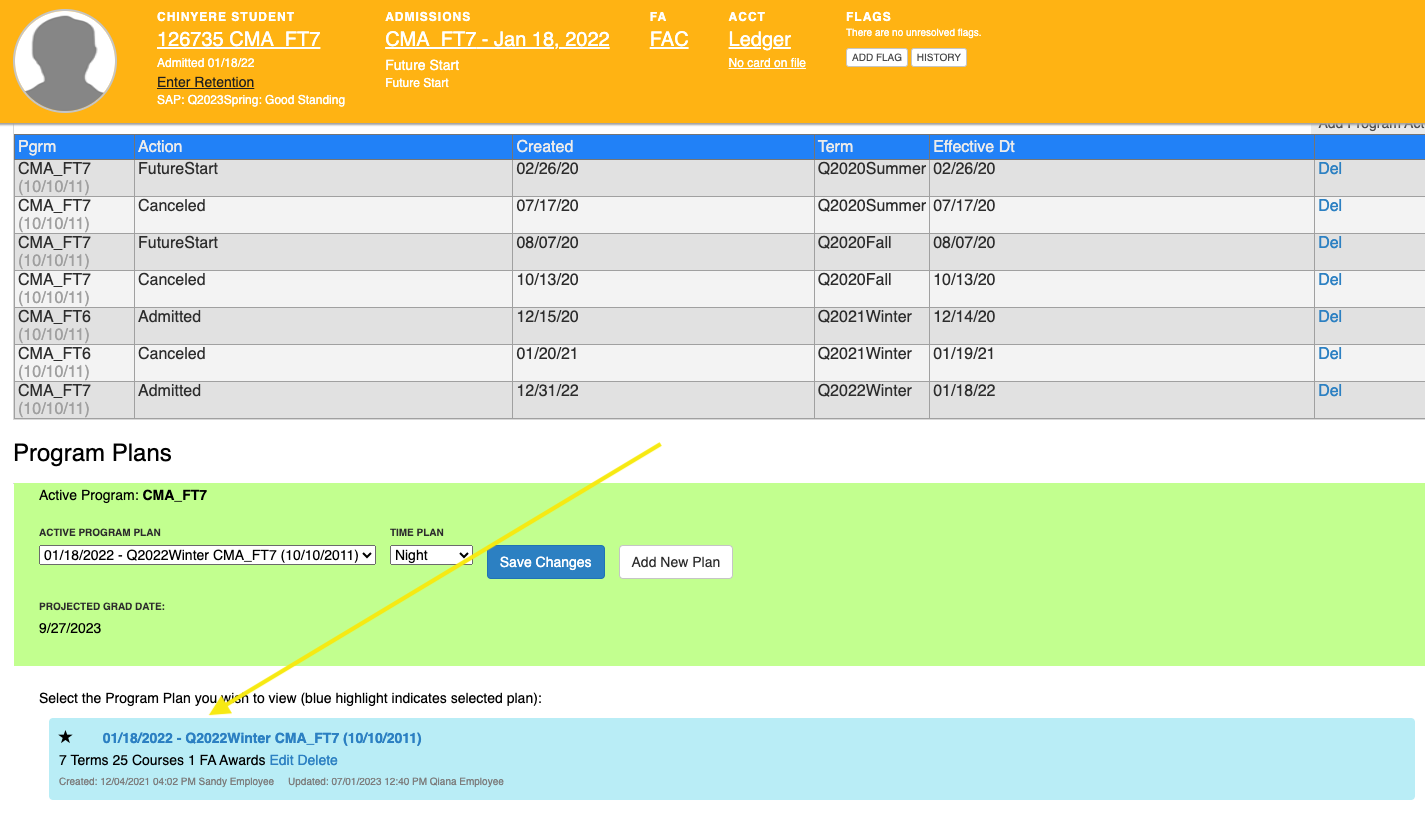
- When a student fails or withdraws from a class, a placeholder class is left in the term to indicate it will need to be rescheduled for a future term. Simply drag and drop the class in the term you’d like.
- If you need to extend the Program Plan by a term, scroll to the bottom of the Program Plan Page and click on Add Term.
Important tip: Modify one term at a time and save your changes. The program plan will only allow one term at time to be modified. If you modify more than one term, your changes will be lost upon saving.

5. Scroll to the bottom of the page and click the blue Save Changes. A Status Form will be generated and sent to Financial Aid and Accounting if there was a change in the number of credit hours for any term in the Program Plan.
Courses that are required to graduate from the Active Program but are not scheduled anywhere in the Active Program Plan will appear with a Red Bar to the left of the Program Plan Page under Program Curriculum.
