- VIAS Knowledge Base
- General
- The Student Page
-
General
-
Academics
- The Start List
- Program Actions
- Class Scheduling
- Attendance
- The Gradebook
- Tests
- Graduation
- Satisfactory Academic Progress
- The Flag System
- Student Documents
- Managing Education History on the Student Page
- Advanced Registrar Functions
- Courses
- Externships
- Enrollments
- student Groups
- Cohorts
- Terms/Starts
- Programs
-
Financial Aid & Accounting
-
Admissions
-
Career Services
-
Student Profile
-
Reports
-
Workflow
-
Training
How to Upload Documents to the Student Page
- Go to the Student Page and click Upload Document.
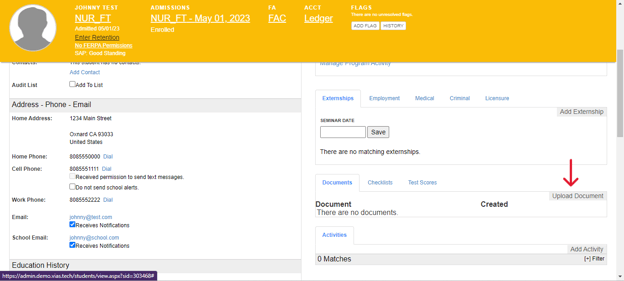
- Select the Document Type from the drop-down menu. The Document Types are managed under the Admin Tab > Document Types.
- Select the current date or the date that is most pertinent to the document type. For example, if you are upload Absence Documentation, it may be most helpful to enter the date the student was absent instead of the current date.
- Click on the blue Upload a Document button.
- Select the file you’d like to upload.
- Documents uploaded to the Student Page are stored indefinitely.
Please note: Some administrators will have the ability to delete documents if they were added to the Student Page in error.