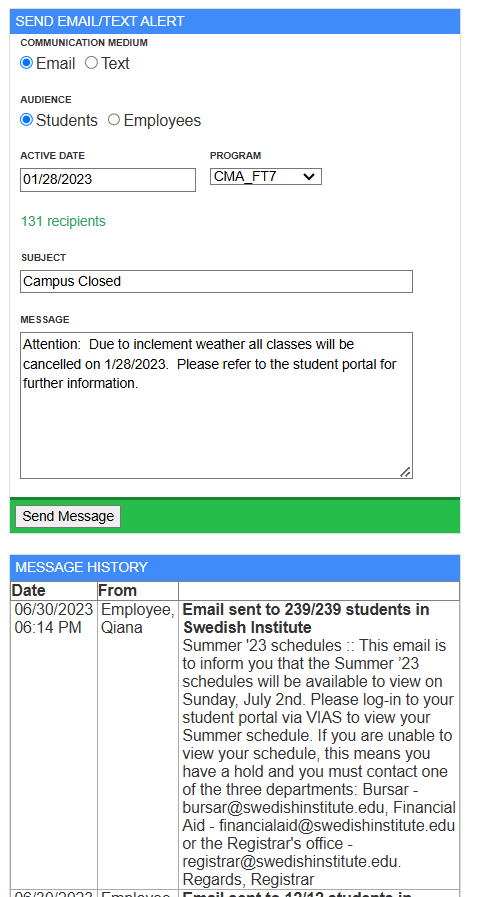Mass texts and/or emails may be sent to currently enrolled students or current employees.
Important points to remember:
-
- Students and employees must have an email address or cellphone number on file to receive alerts.
- For an employee to receive a mass alert text they must have their personal cell phone listed in their profile within VIAS. They will receive the alert to their personal cell phone number.
- To text back and forth with a student via the activities section on a student's profile, employees must have a Twilio number. Student's must also have given permission to receive text messages.
- Messages sent to and from the student's profile will NOT go to the employee's personal cell phone. These communications will appear within VIAS in the student's profile activities section.
- Alerts can be sent by:
- Students and employees must have an email address or cellphone number on file to receive alerts.
-
-
- Program: This allows alerts to be sent to specific program populations instead of broadcasting them to everyone. This approach allows for targeted communications regarding deadlines, exam dates, program-specific requirements, etc.
- Entire Population: Simply do not select a program to send to the entire student population
-
To send a mass email or text alert follow these steps:
- Navigate to Admin > Holidays/Cancellations

- Select the school and set the date range (current year)
- Next, scroll down to the 'Send Email/Text Alert' section

- Input the following into the form (shown below):
- Communication Medium: Email or Text
- Audience: Students or Employees
- Active Date: Date of the message to be sent
- Program: Which program to send the alert to (Note: the number of students who will receive the alert is shown in green after the program is selected)
- Subject for the alert
- Message for the alert
- Click 'Send Message' to send the alert
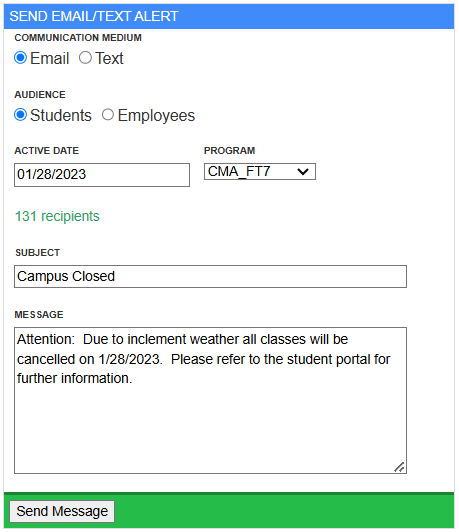
- Previously sent alerts are displayed below the Send Email/Text Alert form.