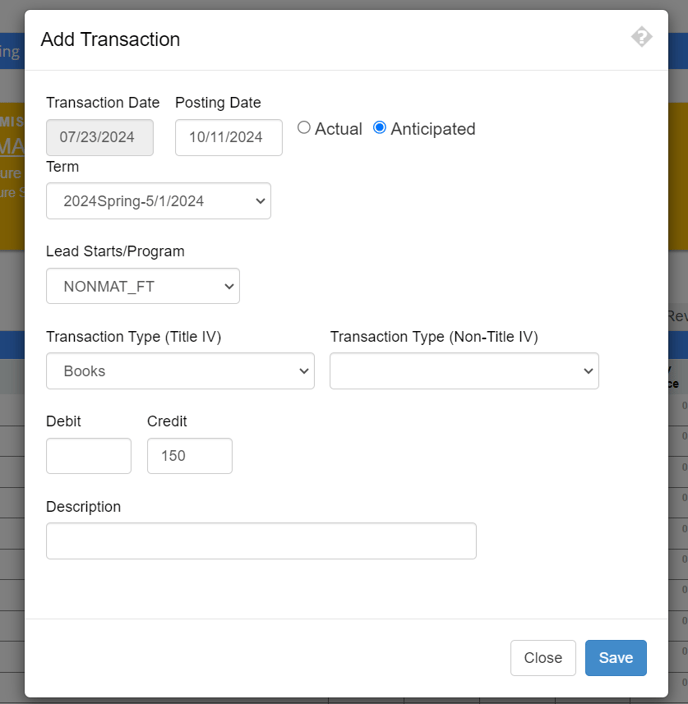How to Post a Transaction
Guide steps on how to manually post individual transactions onto a student ledger.
-
Go to the student ledger you are wanting to post a transaction for and select Add Transaction in the top right-hand corner.

-
Enter the following information into the template:
- Posting Date - The date you want the transaction to post
- Choose Actual or Anticipated
- Actual - for transactions that have occurred
- Anticipated - for anticipated funding or charges
- Term - Choose the term the transaction should be associated with
- Lead Starts/Program - Choose the program the student is enrolled in (or the program they were enrolled in when the transaction took place)
- Transaction Type - Select from Title IV or Non-Title IV drop down lists
- Title IV = Transactions that can apply toward Title IV funds
- Non-Title IV - Transactions that cannot apply toward Title IV funds
- Enter the Debit or Credit amount
- Debit - Will post as a CHARGE on the ledger (increases the balance the student owes)
- Credit - Will post as a PAYMENT on the ledger (decreases the balance the student owes)
- Description - optional
-
Click Save.
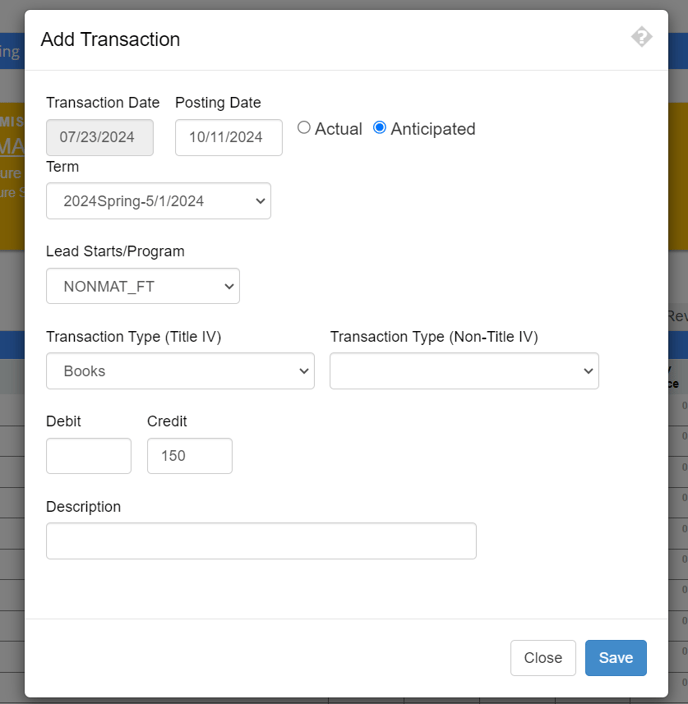
-
The transaction now appears on the student ledger

-
To learn how to remove a transaction click here
-
To learn how to Void a transaction click here